Next: Console Konfiguration Up: Bacula User's Guide Previous: Bacula installieren Contents Index
Jedes einzelne der Bacula Programme liest beim Starten die angegebene Konfigurations-Datei ein, falls keine angegeben wird benutzt Bacula jeweils die Standard-Konfigurations-Dateien bacula-dir.conf, bacula-fd.conf, bacula-sd.conf, oder console.conf für den Director-Dienst, den Client-Dienst, den Storage-Dienst und für das Console-Programm.
Jeder Dienst (Director,Client, Storage und Console) hat seine eigene Konfigurations-Datei die eine Reihe von Einträgen enthält. Die Einträge sind sehr ähnlich, aber die angegebenen Parameter sind von Dienst zu Dienst unterschiedlich. Zum Beispiel wird in der Director-Dienst-Konfiguration mit dem Eintrag Director der Name des Director-Dienstes, eine Reihe globaler Parameter, sowie das Director-Passwort festgelegt. Der Director-Eintrag im Client-Dienst gibt an, welcher Director-Dienst diesen Client kontaktieren darf.
Bevor Sie Bacula zum ersten mal starten, müssen Sie die Konfigurations-Dateien für jeden Dienst anpassen. Standard-Konfigurations-Dateien werden für jeden Dienst bei der Installation erzeugt, aber müssen Ihrem Computer angepasst werden. Einen Überblick über die Konfigurations-Einträge sehen Sie hier:
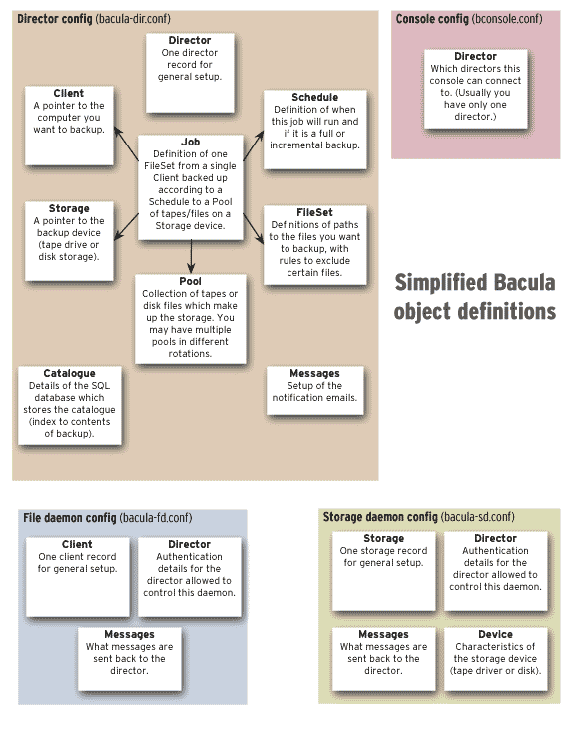
(vielen Dank an Aristides Maniatis für diese Graphik)
Damit Bacula auch Konfigurations-Dateien mit fremden Zeichen korrekt lesen kann, muss die Umgebungsvariable bf LANG mit .UTF-8 enden, zum Beispiel en_US.UTF-8. Die Schreibweise kann bei verschiedenen Betriebssystemen variieren und ebenso kann auch die Umgebungsvariable anders heißen. Auf neueren Win32-Computern können Sie beim speichern der Konfigurations-Dateien z.B. mit dem notepad angeben, dass die Datei als UTF-8 gespeichert werden soll.
Bacula nimmt an, dass alle Dateinamen auf Linux und Unix im UTF-8-Format sind. Bei Windows sind sie Unicode (UTF-16) und werden automatisch in UTF-8 umgewandelt.
Auch wenn Sie nicht jedes Detail über alle Paramter wissen müssen, ist ein grundlegendes Wissen des Konfigurations-Parameter-Formats erforderlich. Jeder Konfigurations-Eintrag in einer Ressource (innerhalb der geschweiften Klammern) ist zusammengesetzt aus dem Schlüsselwort gefolgt von einem Gleichheitszeichen, dem dann ein oder mehrere Werte folgen. Das Schlüsselwort muss einem der Bacula bekannten Konfigurations-Parameter entsprechen, wobei es große oder kleine Buchstaben enthalten darf, sowie auch Leerzeichen.
Jede Ressource muss einen Paramter Name beinhalten und kann zusätzlich eine optionale Description enthalten. Der Name wird benötigt um die Ressource eindeutig zu bezeichnen. Die Description wird verwendet wenn die Ressource angezeigt wird, um eine leichtere Erkennung zu ermöglichen. Ein Beispiel:
Director {
Name = "MeinDir"
Description = "Bacula Director"
WorkingDirectory = "$HOME/bacula/bin/working"
}
Diese Ressource definiert einen Director mit dem Namen "MeinDir" und dem Arbeitsverzeichnis $HOME/bacula/bin/working. Falls Sie Leerzeichen in einem Parameter verwenden wollen (rechts vom Gleichheitszeichen) müssen Sie den Eintrag in doppelte Anführungszeichen setzen. Andernfalls sind Anführungszeichen nicht nötig.
Wenn Bacula die Konfigurations-Dateien liest, werden leere Zeilen und alles hinter einem Rautezeichen (#) bis zum Zeilenende ignoriert. Ein Semikolon (;) wird als logisches Zeilenende interprtiert und alles hinter dem Semikolon wird als nächster Konfigurations-Eintrag betrachtet. Wenn ein Eintrag in einer eigenen Zeile steht, wird kein abschließendes Semikolon benötigt, in den Beispielen in diesem Handbuch werden Sie daher kaum Semikolons finden.
Groß/Kleinschreibung und Leerzeichen werden beim lesen der Schlüsselwörter (dem Teil vor dem Gleichheitszeichen) komplett ignoriert.
Das bedeutet, dass die Schlüsselwörter name, Name und N a m e alle identisch sind.
Leerzeichen hinter dem Gleichheitszeichen, vor dem ersten Zeichen des Wertes werden auch ignoriert.
Generell werden Leerzeichen innerhalb eines Wertes nicht ignoriert, wenn Leerzeichen im Wert vorhanden sind, muss der Wert in doppelte Anführungszeichen gesetzt werden. Namen dürfen bis zu 127 Zeichen enthalten. Ein Name darf aus allen ASCII-Zeichen bestehen. Innerhalb eine Zeichenkette die in doppelten Anführungszeichen steht kann man mit dem Backslash (umgekehrter Schrägstrich \) ein Zeichen maskieren, damit es als es selbst dargestellt wird (praktisch um Anführungszeichen und geschweifte Klammern einzufügen).
Bitte beachten Sie, dass Bacula Ressource-Namen, sowie bestimmte andere Namen (z.B. Volume-Namen), nur aus Buchstaben, Zahlen und ein paar Sonderzeichen (Leerzeichen, Unterstrich,..) bestehen dürfen. Alle anderen Zeichen sind nicht erlaubt.
Falls Sie Ihre Konfiguration auf mehrere kleine Dateien aufteilen möchten, können Sie das tun, indem Sie andere Konfigurations-Dateien mit @Dateiname einbinden. Dabei muss @Dateiname den absoluten Pfad und Dateinamen enthalten. Die Angabe @Dateiname darf an jeder Stelle stehen, wo auch eine Konfigurationsangabe stehen kann.
Beim einlesen der Konfigurations-Parameter klassifiziert Bacula die Daten gemäß den unten aufgelisteten Datentypen. Wenn Sie dass das erstemal lesen, wird es Ihnen eventuell etwas kompliziert vorkommen, aber in Wahrheit ist es ganz einfach und logisch.
Jede Abkürzung dieser Modifikatoren ist erlaubt (d.h. Sekunden können als sec oder s angegeben werden). Ein m wird als Monat angenommen.
Die Angabe einer Zeit kann so viele Modifikatoren und Nummern enthalten, wie gewünscht. Ein Beispiel:
1 week 2 days 3 hours 10 mins 1 month 2 days 30 sec
sind gültige Zeitangaben.
Die folgende Tabelle listet alle momentan von Bacula verwendeten Konfigurations-Einträge auf. Sie zeigt, welche Einträge bei welchem Dienst vorhanden sein müßen. Die Standard-Konfigurations-Dateien beinhalten bereits mindestens ein Beispiel jedes benötigten Eintrags. Sie brauchen sich also keine Sorgen zu machen, dass Sie diese Einträge alle von Hand erstellen müßen.
| Ressource | Director | Client | Storage | Console |
| Autochanger | Nein | Nein | Ja | Nein |
| Catalog | Ja | Nein | Nein | Nein |
| Client | Ja | Ja | Nein | Nein |
| Console | Ja | Nein | Nein | Ja |
| Device | Nein | Nein | Ja | Nein |
| Director | Ja | Ja | Ja | Ja |
| FileSet | Ja | Nein | Nein | Nein |
| Job | Ja | Nein | Nein | Nein |
| JobDefs | Ja | Nein | Nein | Nein |
| Message | Ja | Ja | Ja | Nein |
| Pool | Ja | Nein | Nein | Nein |
| Schedule | Ja | Nein | Nein | Nein |
| Storage | Ja | Nein | Ja | Nein |
Damit ein Dienst mir einem anderen Kontakt aufnehmen darf, muss er sich mit einem Passwort autorisieren. In den meisten Fällen gehöhrt ein Passwort zu einem bestimmten Namen, es muss also der Name und das Passwort korrekt sein, um erfolgreich autorisiert zu werden. Passwörter sind einfacher und beliebiger Text. Sie werden nicht durch einen speziellen Prozess generiert; benutzen Sie einfach zufälligen Text.
Die Standard-Konfigurations-Dateien enthalten automatisch erzeugte Passwörter, die eine erfolgreiche Autorisierung aller Dienste untereinander erlauben. Wenn Sie diese Passwörter verändern, müßen Sie das auch auf der entsprechenden Gegenseite tun.
Hier ist ein Bild, worauf Sie sehen können, welche Namen und Passwörter in welchen Dateien und Konfigurations-Einträgen übereinstimmen müßen:

Auf der linken Seite sehen Sie die Director-, Storage- und Client-Einträge mit ihren Namen und Passwörtern, dieses steht alles in der Konfiguration des Director-Dienstes in der Datei bacula-dir.conf. Auf der rechten Seite sehen Sie die entsprechenden Einträge in den Konfigurations-Dateien des Storage- und Client-Dienstes (SD und FD).
Bitte beachten Sie, dass die Adresse fw-sd, die in der Konfiguration des Storage-Dienstes steht, dem Client-Dienst symbolisch übergeben wird. Der Client-Dienst muss diesen Namen dann in eine gültigen IP-Adresse auflösen können. Aus diesem Grund muss hier etweder eine IP-Adresse oder ein voll qualifizierter Rechnername stehen. Ein Name wie localhost ist nicht gültig und wird auf dem Client auf den Namen des localhost des Clients aufgeöst. Das Passwort des Client-Dienstes um sich am Storage-Dienst anzumelden ist temporär und wird dynamisch für jeden einzelnen Job erzeugt. Es steht also in keiner der .conf-Dateien.
Die Details für jeden Konfigurations-Eintrag und die darin gültigen Parameter sind in den folgenden Kapiteln beschrieben.
Die folgenden Konfigurations-Dateien müßen definiert werden:
Of all the configuration files needed to run Bacula, the Director's is the most complicated, and the one that you will need to modify the most often as you add clients or modify the FileSets.
For a general discussion of configuration files and resources including the data types recognized by Bacula. Please see the Configuration chapter of this manual.
Director resource type may be one of the following:
Job, JobDefs, Client, Storage, Catalog, Schedule, FileSet, Pool, Director, or Messages. We present them here in the most logical order for defining them:
The Director resource defines the attributes of the Directors running on the network. In the current implementation, there is only a single Director resource, but the final design will contain multiple Directors to maintain index and media database redundancy.
Typically on Linux systems, you will set this to: /var/run. If you are not installing Bacula in the system directories, you can use the Working Directory as defined above. This directive is required.
Please note that the Volume format becomes much more complicated with multiple simultaneous jobs, consequently, restores can take much longer if Bacula must sort through interleaved volume blocks from multiple simultaneous jobs. This can be avoided by having each simultaneously running job write to a different volume or by using data spooling, which will first spool the data to disk simultaneously, then write each spool file to the volume in sequence.
There may also still be some cases where directives such as Maximum Volume Jobs are not properly synchronized with multiple simultaneous jobs (subtle timing issues can arise), so careful testing is recommended.
At the current time, there is no configuration parameter set to limit the number of console connections. A maximum of five simultaneous console connections are permitted.
For more details on getting concurrent jobs to run, please see Running Concurrent Jobs in the Tips chapter of this manual.
DirAddresses = { ip = {
addr = 1.2.3.4; port = 1205;}
ipv4 = {
addr = 1.2.3.4; port = http;}
ipv6 = {
addr = 1.2.3.4;
port = 1205;
}
ip = {
addr = 1.2.3.4
port = 1205
}
ip = {
addr = 1.2.3.4
}
ip = {
addr = 201:220:222::2
}
ip = {
addr = bluedot.thun.net
}
}
where ip, ip4, ip6, addr, and port are all keywords. Note, that the address can be specified as either a dotted quadruple, or IPv6 colon notation, or as a symbolic name (only in the ip specification). Also, port can be specified as a number or as the mnemonic value from the /etc/services file. If a port is not specified, the default will be used. If an ip section is specified, the resolution can be made either by IPv4 or IPv6. If ip4 is specified, then only IPv4 resolutions will be permitted, and likewise with ip6.
The following is an example of a valid Director resource definition:
Director {
Name = HeadMan
WorkingDirectory = "$HOME/bacula/bin/working"
Password = UA_password
PidDirectory = "$HOME/bacula/bin/working"
QueryFile = "$HOME/bacula/bin/query.sql"
Messages = Standard
}
The Job resource defines a Job (Backup, Restore, ...) that Bacula must perform. Each Job resource definition contains the name of a Client and a FileSet to backup, the Schedule for the Job, where the data are to be stored, and what media Pool can be used. In effect, each Job resource must specify What, Where, How, and When or FileSet, Storage, Backup/Restore/Level, and Schedule respectively. Note, the FileSet must be specified for a restore job for historical reasons, but it is no longer used.
Only a single type (Backup, Restore, ...) can be specified for any job. If you want to backup multiple FileSets on the same Client or multiple Clients, you must define a Job for each one.
When the job actually runs, the unique Job Name will consist of the name you specify here followed by the date and time the job was scheduled for execution. This directive is required.
For a Backup Job, the Level may be one of the following:
If all the above conditions do not hold, the Director will upgrade the Incremental to a Full save. Otherwise, the Incremental backup will be performed as requested.
The File daemon (Client) decides which files to backup for an Incremental backup by comparing start time of the prior Job (Full, Differential, or Incremental) against the time each file was last "modified" (st_mtime) and the time its attributes were last "changed"(st_ctime). If the file was modified or its attributes changed on or after this start time, it will then be backed up.
Please note that some virus scanning software may change st_ctime while
doing the scan. For example, if the virus scanning program attempts to
reset the access time (st_atime), which Bacula does not use, it will cause
st_ctime to change and hence Bacula will backup the file during an
Incremental or Differential backup. In the case of Sophos virus scanning, you
can prevent it from resetting the access time (st_atime) and hence changing
st_ctime by using the --no-reset-atime option. For other
software,
please see their manual.
When Bacula does an Incremental backup, all modified files that are still on the system are backed up. However, any file that has been deleted since the last Full backup remains in the Bacula catalog, which means that if between a Full save and the time you do a restore, some files are deleted, those deleted files will also be restored. The deleted files will no longer appear in the catalog after doing another Full save. However, to remove deleted files from the catalog during an Incremental backup is quite a time consuming process and not currently implemented in Bacula.
In addition, if you move a directory rather than copy it, the files in it do not have their modification time (st_mtime) or their attribute change time (st_ctime) changed. As a consequence, those files will probably not be backed up by an Incremental or Differential backup which depend solely on these time stamps. If you move a directory, and wish it to be properly backed up, it is generally preferable to copy it, then delete the original.
If all the above conditions do not hold, the Director will upgrade the Differential to a Full save. Otherwise, the Differential backup will be performed as requested.
The File daemon (Client) decides which files to backup for a differential backup by comparing the start time of the prior Full backup Job against the time each file was last "modified" (st_mtime) and the time its attributes were last "changed" (st_ctime). If the file was modified or its attributes were changed on or after this start time, it will then be backed up. The start time used is displayed after the Since on the Job report. In rare cases, using the start time of the prior backup may cause some files to be backed up twice, but it ensures that no change is missed. As with the Incremental option, you should ensure that the clocks on your server and client are synchronized or as close as possible to avoid the possibility of a file being skipped. Note, on versions 1.33 or greater Bacula automatically makes the necessary adjustments to the time between the server and the client so that the times Bacula uses are synchronized.
When Bacula does a Differential backup, all modified files that are still on the system are backed up. However, any file that has been deleted since the last Full backup remains in the Bacula catalog, which means that if between a Full save and the time you do a restore, some files are deleted, those deleted files will also be restored. The deleted files will no longer appear in the catalog after doing another Full save. However, to remove deleted files from the catalog during a Differential backup is quite a time consuming process and not currently implemented in Bacula. It is, however, a planned future feature.
As noted above, if you move a directory rather than copy it, the files in it do not have their modification time (st_mtime) or their attribute change time (st_ctime) changed. As a consequence, those files will probably not be backed up by an Incremental or Differential backup which depend solely on these time stamps. If you move a directory, and wish it to be properly backed up, it is generally preferable to copy it, then delete the original. Alternatively, you can move the directory, then use the touch program to update the timestamps.
Every once and a while, someone asks why we need Differential backups as long as Incremental backups pickup all changed files. There are possibly many answers to this question, but the one that is the most important for me is that it effectively combines all the Incremental and Differential backups since the last Full backup into a single Differential backup. This has two effects: 1. It gives some redundancy. 2. More importantly, it reduces the number of Volumes that are needed to do a restore effectively eliminating the need to read all the volumes on which the preceding Incremental and Differential backups since the last Full are done.
For a Restore Job, no level needs to be specified.
For a Verify Job, the Level may be one of the following:
Please note! If you run two Verify Catalog jobs on the same client at the same time, the results will certainly be incorrect. This is because Verify Catalog modifies the Catalog database while running in order to track new files.
Please note! If you run two Verify VolumeToCatalog jobs on the same client at the same time, the results will certainly be incorrect. This is because the Verify VolumeToCatalog modifies the Catalog database while running.
This command can be very useful if you have disk problems because it will compare the current state of your disk against the last successful backup, which may be several jobs.
Note, the current implementation (1.32c) does not identify files that have been deleted.
If you use the Restore command in the Console program, to start a restore job, the bootstrap file will be created automatically from the files you select to be restored.
For additional details of the bootstrap file, please see Restoring Files with the Bootstrap File chapter of this manual.
Using this feature, permits you to constantly have a bootstrap file that can recover the current state of your system. Normally, the file specified should be a mounted drive on another machine, so that if your hard disk is lost, you will immediately have a bootstrap record available. Alternatively, you should copy the bootstrap file to another machine after it is updated.
If the bootstrap-file-specification begins with a vertical bar (|), Bacula will use the specification as the name of a program to which it will pipe the bootstrap record. It could for example be a shell script that emails you the bootstrap record.
For more details on using this file, please see the chapter entitled The Bootstrap File of this manual.
Before submitting the specified command to the operating system, Bacula performs character substitution of the following characters:
%% = %
%c = Client's name
%d = Director's name
%i = JobId
%e = Job Exit Status
%j = Unique Job name
%l = Job Level
%n = Job name
%t = Job type
%v = Volume name
The Job Exit Status code %e edits the following values:
Thus if you edit it on a command line, you will need to enclose it within some sort of quotes.
Bacula checks the exit status of the RunBeforeJob program. If it is non-zero, the job will be error terminated. Lutz Kittler has pointed out that using the RunBeforJob directive can be a simple way to modify your schedules during a holiday. For example, suppose that you normally do Full backups on Fridays, but Thursday and Friday are holidays. To avoid having to change tapes between Thursday and Friday when no one is in the office, you can create a RunBeforeJob that returns a non-zero status on Thursday and zero on all other days. That way, the Thursday job will not run, and on Friday the tape you inserted on Wednesday before leaving will be used.
An example of the use of this directive is given in the Tips Chapter of this manual. As of version 1.30, Bacula checks the exit status of the RunAfter program. If it is non-zero, the job will be terminated in error.
Special Windows Considerations The command can be anything that cmd.exe or command.com will recognize as an executable file. Specifying the executable's extension is optional, unless there is an ambiguity. (i.e. ls.bat, ls.exe)
The System %Path% will be searched for the command. (under the environment variable dialog you have have both System Environment and User Environment, we believe that only the System environment will be available to bacula-fd, if it is running as a service.)
System environment variables can be referenced with %var% and used as either part of the command name or arguments.
When specifying a full path to an executable if the path or executable name contains whitespace or special characters they will need to be quoted. Arguments containing whitespace or special characters will also have to be quoted.
ClientRunBeforeJob = "\"C:/Program Files/Software
Vendor/Executable\" /arg1 /arg2 \"foo bar\""
The special characters &()[]{}^=;!'+,`~ will need to be quoted if they are part of a filename or argument.
If someone is logged in, a blank "command" window running the commands will be present during the execution of the command.
Some Suggestions from Phil Stracchino for running on Win32 machines with the native Win32 File daemon:
ClientRunBeforeJob = "c:/bacula/bin/systemstate.bat"
rather than DOS/Windows form:
ClientRunBeforeJob =
"c:\bacula\bin\systemstate.bat" INCORRECT
The following example of the use of the Client Run Before Job directive was
submitted by a user:
You could write a shell script to back up a DB2 database to a FIFO. The shell
script is:
#!/bin/sh # ===== backupdb.sh DIR=/u01/mercuryd mkfifo $DIR/dbpipe db2 BACKUP DATABASE mercuryd TO $DIR/dbpipe WITHOUT PROMPTING & sleep 1
The following line in the Job resource in the bacula-dir.conf file:
Client Run Before Job = "su - mercuryd -c \"/u01/mercuryd/backupdb.sh '%t' '%l'\""When the job is run, you will get messages from the output of the script stating that the backup has started. Even though the command being run is backgrounded with &, the job will block until the "db2 BACKUP DATABASE" command, thus the backup stalls.
To remedy this situation, the "db2 BACKUP DATABASE" line should be changed to the following:
db2 BACKUP DATABASE mercuryd TO $DIR/dbpipe WITHOUT PROMPTING > $DIR/backup.log 2>&1 < /dev/null &
It is important to redirect the input and outputs of a backgrounded command to /dev/null to prevent the script from blocking.
This specification can be useful for portables, laptops, or other machines that are not always connected to the network or switched on.
The part after the equal sign must be enclosed in double quotes, and can contain any string or set of options (overrides) that you can specify when entering the Run command from the console. For example storage=DDS-4 .... In addition, there are two special keywords that permit you to clone the current job. They are level=%l and since=%s. The %l in the level keyword permits entering the actual level of the current job and the %s in the since keyword permits putting the same time for comparison as used on the current job. Note, in the case of the since keyword, the %s must be enclosed in double quotes, and thus they must be preceded by a backslash since they are already inside quotes. For example:
run = "Nightly-backup level=%s since=\"%s\" storage=DDS-4"
A cloned job will not start additional clones, so it is not possible to recurse.
The priority only affects waiting jobs that are queued to run, not jobs that are already running. If one or more jobs of priority 2 are already running, and a new job is scheduled with priority 1, the currently running priority 2 jobs must complete before the priority 1 job is run.
The default priority is 10.
If you want to run concurrent jobs, which is not recommended, you should keep these points in mind:
If you have several jobs of different priority, it may not best to start them at exactly the same time, because Bacula must examine them one at a time. If by Bacula starts a lower priority job first, then it will run before your high priority jobs. If you experience this problem, you may avoid it by starting any higher priority jobs a few seconds before lower priority ones. This insures that Bacula will examine the jobs in the correct order, and that your priority scheme will be respected.
It should be set to yes when writing to devices that require mount (for example DVD), so you are sure that the current part, containing this job's data, is written to the device, and that no data is left in the temporary file on the hard disk. However, on some media, like DVD+R and DVD-R, a lot of space (about 10Mb) is lost everytime a part is written. So, if you run several jobs each after another, you could set this directive to no for all jobs, except the last one, to avoid wasting too much space, but to ensure that the data is written to the medium when all jobs are finished.
It is ignored with tape and FIFO devices.
The following is an example of a valid Job resource definition:
Job {
Name = "Minou"
Type = Backup
Level = Incremental # default
Client = Minou
FileSet="Minou Full Set"
Storage = DLTDrive
Pool = Default
Schedule = "MinouWeeklyCycle"
Messages = Standard
}
The JobDefs resource permits all the same directives that can appear in a Job resource. However, a JobDefs resource does not create a Job, rather it can be referenced within a Job to provide defaults for that Job. This permits you to concisely define several nearly identical Jobs, each one referencing a JobDefs resource which contains the defaults. Only the changes from the defaults need to be mentioned in each Job.
The Schedule resource provides a means of automatically scheduling a Job as well as the ability to override the default Level, Pool, Storage and Messages resources. If a Schedule resource is not referenced in a Job, the Job can only be run manually. In general, you specify an action to be taken and when.
The Job-overrides permit overriding the Level, the Storage, the Messages, and the Pool specifications provided in the Job resource. In addition, the FullPool, the IncrementalPool, and the DifferentialPool specifications permit overriding the Pool specification according to what backup Job Level is in effect.
By the use of overrides, you may customize a particular Job. For example, you may specify a Messages override for your Incremental backups that outputs messages to a log file, but for your weekly or monthly Full backups, you may send the output by email by using a different Messages override.
Job-overrides are specified as: keyword=value where the keyword is Level, Storage, Messages, Pool, FullPool, DifferentialPool, or IncrementalPool, and the value is as defined on the respective directive formats for the Job resource. You may specify multiple Job-overrides on one Run directive by separating them with one or more spaces or by separating them with a trailing comma. For example:
Date-time-specification determines when the Job is to be run. The specification is a repetition, and as a default Bacula is set to run a job at the beginning of the hour of every hour of every day of every week of every month of every year. This is not normally what you want, so you must specify or limit when you want the job to run. Any specification given is assumed to be repetitive in nature and will serve to override or limit the default repetition. This is done by specifying masks or times for the hour, day of the month, day of the week, week of the month, week of the year, and month when you want the job to run. By specifying one or more of the above, you can define a schedule to repeat at almost any frequency you want.
Basically, you must supply a month, day, hour, and minute the Job is to be run. Of these four items to be specified, day is special in that you may either specify a day of the month such as 1, 2, ... 31, or you may specify a day of the week such as Monday, Tuesday, ... Sunday. Finally, you may also specify a week qualifier to restrict the schedule to the first, second, third, fourth, or fifth week of the month.
For example, if you specify only a day of the week, such as Tuesday the Job will be run every hour of every Tuesday of every Month. That is the month and hour remain set to the defaults of every month and all hours.
Note, by default with no other specification, your job will run at the beginning of every hour. If you wish your job to run more than once in any given hour, you will need to specify multiple run specifications each with a different minute.
The date/time to run the Job can be specified in the following way in pseudo-BNF:
<void-keyword> = on
<at-keyword> = at
<week-keyword> = 1st | 2nd | 3rd | 4th | 5th | first |
second | third | forth | fifth
<wday-keyword> = sun | mon | tue | wed | thu | fri | sat |
sunday | monday | tuesday | wednesday |
thursday | friday | saturday
<week-of-year-keyword> = w00 | w01 | ... w52 | w53
<month-keyword> = jan | feb | mar | apr | may | jun | jul |
aug | sep | oct | nov | dec | january |
february | ... | december
<daily-keyword> = daily
<weekly-keyword> = weekly
<monthly-keyword> = monthly
<hourly-keyword> = hourly
<digit> = 1 | 2 | 3 | 4 | 5 | 6 | 7 | 8 | 9 | 0
<number> = <digit> | <digit><number>
<12hour> = 0 | 1 | 2 | ... 12
<hour> = 0 | 1 | 2 | ... 23
<minute> = 0 | 1 | 2 | ... 59
<day> = 1 | 2 | ... 31
<time> = <hour>:<minute> |
<12hour>:<minute>am |
<12hour>:<minute>pm
<time-spec> = <at-keyword> <time> |
<hourly-keyword>
<date-keyword> = <void-keyword> <weekly-keyword>
<day-range> = <day>-<day>
<month-range> = <month-keyword>-<month-keyword>
<wday-range> = <wday-keyword>-<wday-keyword>
<range> = <day-range> | <month-range> |
<wday-range>
<date> = <date-keyword> | <day> | <range>
<date-spec> = <date> | <date-spec>
<day-spec> = <day> | <wday-keyword> |
<day-range> | <wday-range> |
<daily-keyword>
<day-spec> = <day> | <wday-keyword> |
<day> | <wday-range> |
<week-keyword> <wday-keyword> |
<week-keyword> <wday-range>
<month-spec> = <month-keyword> | <month-range> |
<monthly-keyword>
<date-time-spec> = <month-spec> <day-spec> <time-spec>
Note, the Week of Year specification wnn follows the ISO standard definition of the week of the year, where Week 1 is the week in which the first Thursday of the year occurs, or alternatively, the week which contains the 4th of January. Weeks are numbered w01 to w53. w00 for Bacula is the week that precedes the first ISO week (i.e. has the first few days of the year if any occur before Thursday). w00 is not defined by the ISO specification. A week starts with Monday and ends with Sunday.
An example schedule resource that is named WeeklyCycle and runs a job with level full each Sunday at 1:05am and an incremental job Monday through Saturday at 1:05am is:
Schedule {
Name = "WeeklyCycle"
Run = Level=Full sun at 1:05
Run = Level=Incremental mon-sat at 1:05
}
An example of a possible monthly cycle is as follows:
Schedule {
Name = "MonthlyCycle"
Run = Level=Full Pool=Monthly 1st sun at 1:05
Run = Level=Differential 2nd-5th sun at 1:05
Run = Level=Incremental Pool=Daily mon-sat at 1:05
}
The first of every month:
Schedule {
Name = "First"
Run = Level=Full on 1 at 1:05
Run = Level=Incremental on 2-31 at 1:05
}
Every 10 minutes:
Schedule {
Name = "TenMinutes"
Run = Level=Full hourly at 0:05
Run = Level=Full hourly at 0:15
Run = Level=Full hourly at 0:25
Run = Level=Full hourly at 0:35
Run = Level=Full hourly at 0:45
Run = Level=Full hourly at 0:55
}
Internally Bacula keeps a schedule as a bit mask. There are six masks and a minute field to each schedule. The masks are hour, day of the month (mday), month, day of the week (wday), week of the month (wom), and week of the year (woy). The schedule is initialized to have the bits of each of these masks set, which means that at the beginning of every hour, the job will run. When you specify a month for the first time, the mask will be cleared and the bit corresponding to your selected month will be selected. If you specify a second month, the bit corresponding to it will also be added to the mask. Thus when Bacula checks the masks to see if the bits are set corresponding to the current time, your job will run only in the two months you have set. Likewise, if you set a time (hour), the hour mask will be cleared, and the hour you specify will be set in the bit mask and the minutes will be stored in the minute field.
For any schedule you have defined, you can see how these bits are set by doing a show schedules command in the Console program. Please note that the bit mask is zero based, and Sunday is the first day of the week (bit zero).
-
The FileSet resource defines what files are to be included or excluded in a backup job. A FileSet resource is required for each backup Job. It consists of a list of files or directories to be included, a list of files or directories to be excluded and the various backup options such as compression, encryption, and signatures that are to be applied to each file.
Any change to the list of the included files will cause Bacula to automatically create a new FileSet (defined by the name and an MD5 checksum of the Include/Exclude contents). Each time a new FileSet is created, Bacula will ensure that the next backup is always a Full save.
To ensure that Bacula configuration files can be correctly read including foreign characters the bf LANG environment variable must end in .UTF-8. An full example is en_US.UTF-8. The exact syntax may vary a bit from OS to OS, and exactly how you define it will also vary.
Bacula assumes that all filenames are in UTF-8 format on Linux and Unix machines. On Win32 they are in Unicode (UTF-16), and will be automatically converted to UTF-8 format.
If this directive is set to yes, any changes you make to the FileSet Include or Exclude lists, will not force a Full during subsequent backups.
The default is no, in which case, if you change the Include or Exclude, Bacula will force a Full backup to ensure that everything is properly backed up. We strongly recommend against setting this directive to yes, since doing so may cause you to have an incomplete set of backups.
The Include resource must contain a list of directories and/or files to be processed in the backup job. Normally, all files found in all subdirectories of any directory in the Include File list will be backed up. Note, see below for the definition of <file-list>. The Include resource may also contain one or more Options resources that specify options such as compression to be applied to all or any subset of the files found when processing the file-list for backup. Please see below for more details concerning Options resources.
There can be any number of Include resources within the FileSet, each having its own list of directories or files to be backed up and the backup options defined by one or more Options resources. The file-list consists of one file or directory name per line. Directory names should be specified without a trailing slash with Unix path notation.
Windows users, please take note to specify directories (even c:/...) in
Unix path notation. If you use Windows conventions, you will most likely
not be able to restore your files due to the fact that the Windows
path separator was defined as an escape character long before Windows
existed, and Bacula adheres to that convention (i.e.
means the next character
appears as itself).
You should always specify a full path for every directory and file that you list in the FileSet. In addition, on Windows machines, you should always prefix the directory or filename with the drive specification in lower case (e.g. c:/xxx) using Unix directory name separators (forward slash).
Bacula's default for processing directories is to recursively descend in the directory saving all files and subdirectories. Bacula will not by default cross filesystems (or mount points in Unix parlance). This means that if you specify the root partition (e.g. /), Bacula will save only the root partition and not any of the other mounted filesystems. Similarly on Windows systems, you must explicitly specify each of the drives you want saved (e.g. c:/ and d:/ ...). In addition, at least for Windows systems, you will most likely want to enclose each specification within double quotes particularly if the directory (or file) name contains spaces. The df command on Unix systems will show you which mount points you must specify to save everything. See below for an example.
Take special care not to include a directory twice or Bacula will backup the same files two times wasting a lot of space on your archive device. Including a directory twice is very easy to do. For example:
Include {
File = /
File = /usr
Options { compression=GZIP }
}
on a Unix system where /usr is a subdirectory (rather than a mounted filesystem) will cause /usr to be backed up twice. In this case, on Bacula versions prior to 1.32f-5-09Mar04 due to a bug, you will not be able to restore hard linked files that were backed up twice.
If you have used Bacula prior to version 1.36.3, you will note three things in the new FileSet syntax:
The Options resource is optional, but when specified, it will contain a list of keyword=value options to be applied to the file-list. See below for the definition of file-list. Multiple Options resources may be specified one after another. As the files are found in the specified directories, the Options will applied to the filenames to determine if and how the file should be backed up. The wildcard and regular expression pattern matching parts of the Options resources are checked in the order they are specified in the FileSet until the first one that matches. Once one matches, the compression and other flags within the Options specification will apply to the pattern matched.
A key point is that in the absence of an Option or no other Option is matched, every file is accepted for backing up. This means that if you want to exclude something, you must explicitly specify an Option with an exclude = yes and some pattern matching.
Once Bacula determines that the Options resource matches the file under consideration, that file will be saved without looking at any other Options resources that may be present. This means that any wild cards must appear before an Options resource without wild cards.
If for some reason, Bacula checks all the Options resources to a file under consideration for backup, but there are no matches (generally because of wild cards that don't match), Bacula as a default will then backup the file. This is quite logical if you consider the case of no Options clause is specified, where you want everything to be backed up, and it is important to keep in mind when excluding as mentioned above.
However, one additional point is that in the case that no match was found, Bacula will use the options found in the last Options resource. As a consequence, if you want a particular set of "default" options, you should put them in an Options resource after any other Options.
It is a good idea to put all your wild-card and regex expressions inside double quotes to prevent conf file scanning problems.
This is perhaps a bit overwhelming, so there are a number of examples included below to illustrate how this works.
The directives within an Options resource may be one of the following:
Software compression is very important if you are writing your Volumes to a file, and it can also be helpful if you have a fast computer but a slow network, otherwise it is generally better to rely your tape drive's hardware compression. As noted above, it is not generally a good idea to do both software and hardware compression.
Specifying GZIP uses the default compression level 6 (i.e. GZIP is identical to GZIP6). If you want a different compression level (1 through 9), you can specify it by appending the level number with no intervening spaces to GZIP. Thus compression=GZIP1 would give minimum compression but the fastest algorithm, and compression=GZIP9 would give the highest level of compression, but requires more computation. According to the GZIP documentation, compression levels greater than six generally give very little extra compression and are rather CPU intensive.
A useful set of general options on the Level=Catalog or Level=DiskToCatalog verify is pins5 i.e. compare permission bits, inodes, number of links, size, and MD5 changes.
rufus-fd: /misc is a different filesystem. Will not descend from / into /misc rufus-fd: /net is a different filesystem. Will not descend from / into /net rufus-fd: /var/lib/nfs/rpc_pipefs is a different filesystem. Will not descend from /var/lib/nfs into /var/lib/nfs/rpc_pipefs rufus-fd: /selinux is a different filesystem. Will not descend from / into /selinux rufus-fd: /sys is a different filesystem. Will not descend from / into /sys rufus-fd: /dev is a different filesystem. Will not descend from / into /dev rufus-fd: /home is a different filesystem. Will not descend from / into /home
Note: in previous versions of Bacula, the above message was of the form:
Filesystem change prohibited. Will not descend into /misc
If you wish to backup multiple filesystems, you can explicitly list each filesystem you want saved. Otherwise, if you set the onefs option to no, Bacula will backup all mounted file systems (i.e. traverse mount points) that are found within the FileSet. Thus if you have NFS or Samba file systems mounted on a directory listed in your FileSet, they will also be backed up. Normally, it is preferable to set onefs=yes and to explicitly name each filesystem you want backed up. Explicitly naming the filesystems you want backed up avoids the possibility of getting into a infinite loop recursing filesystems. Another possibility is to use onefs=no and to set fstype=ext2, .... See the example below for more details.
If you think that Bacula should be backing up a particular directory and it is not, and you have onefs=no set, before you complain, please do:
stat / stat <filesystem>
where you replace filesystem with the one in question. If the Device: number is different for / and for your filesystem, then they are on different filesystems. E.g.
stat / File: `/' Size: 4096 Blocks: 16 IO Block: 4096 directory Device: 302h/770d Inode: 2 Links: 26 Access: (0755/drwxr-xr-x) Uid: ( 0/ root) Gid: ( 0/ root) Access: 2005-11-10 12:28:01.000000000 +0100 Modify: 2005-09-27 17:52:32.000000000 +0200 Change: 2005-09-27 17:52:32.000000000 +0200 stat /net File: `/home' Size: 4096 Blocks: 16 IO Block: 4096 directory Device: 308h/776d Inode: 2 Links: 7 Access: (0755/drwxr-xr-x) Uid: ( 0/ root) Gid: ( 0/ root) Access: 2005-11-10 12:28:02.000000000 +0100 Modify: 2005-11-06 12:36:48.000000000 +0100 Change: 2005-11-06 12:36:48.000000000 +0100
Also be aware that even if you include /home in your list of files to backup, as you most likely should, you will get the informational message that "/home is a different filesystem" when Bacula is processing the / directory. This message does not indicate an error. This message means that while examining the File = referred to in the second part of the message, Bacula will not descend into the directory mentioned in the first part of the message. However, it is possible that the separate filesystem will be backed up despite the message. For example, consider the following FileSet:
File = / File = /var
where /var is a separate filesystem. In this example, you will get a message saying that Bacula will not decend from / into /var. But it is important to realise that Bacula will descend into /var from the second File directive shown above. In effect, the warning is bogus, but it is supplied to alert you to possible omissions from your FileSet. In this example, /var will be backed up. If you changed the FileSet such that it did not specify /var, then /var will not be backed up.
Restrictions: Bacula reads files in 32K buffers. If the whole buffer is zero, it will be treated as a sparse block and not written to tape. However, if any part of the buffer is non-zero, the whole buffer will be written to tape, possibly including some disk sectors (generally 4098 bytes) that are all zero. As a consequence, Bacula's detection of sparse blocks is in 32K increments rather than the system block size. If anyone considers this to be a real problem, please send in a request for change with the reason.
If you are not familiar with sparse files, an example is say a file where you wrote 512 bytes at address zero, then 512 bytes at address 1 million. The operating system will allocate only two blocks, and the empty space or hole will have nothing allocated. However, when you read the sparse file and read the addresses where nothing was written, the OS will return all zeros as if the space were allocated, and if you backup such a file, a lot of space will be used to write zeros to the volume. Worse yet, when you restore the file, all the previously empty space will now be allocated using much more disk space. By turning on the sparse option, Bacula will specifically look for empty space in the file, and any empty space will not be written to the Volume, nor will it be restored. The price to pay for this is that Bacula must search each block it reads before writing it. On a slow system, this may be important. If you suspect you have sparse files, you should benchmark the difference or set sparse for only those files that are really sparse.
Unfortunately, when Bacula runs a RunBeforeJob, it waits until that script terminates, and if the script accesses the FIFO to write into the it, the Bacula job will block and everything will stall. However, Vladimir Stavrinov as supplied tip that allows this feature to work correctly. He simply adds the following to the beginning of the RunBeforeJob script:
exec > /dev/null
This option is particularly useful for sites where users are sensitive to their MailBox file access time. It replaces both the keepatime option without the inconveniences of that option (see below).
If your Operating System does not support this option, it will be silently ignored by Bacula.
Note, if you use this feature, when Bacula resets the access time, the change time (st_ctime) will automatically be modified by the system, so on the next incremental job, the file will be backed up even if it has not changed. As a consequence, you will probably also want to use mtimeonly = yes as well as keepatime (thanks to Rudolf Cejka for this tip).
zog-fd: Client1.2007-03-31_09.46.21 Error: /tmp/test mtime changed during backup.
In general, it is recommended to use this option.
You may want to test your expressions prior to running your backup by using the bwild program. Please see the Utilities chapter of this manual for more. You can also test your full FileSet definition by using the estimate command in the Console chapter of this manual. It is recommended to enclose the string in double quotes.
It is recommended to enclose the string in double quotes.
You may want to test your expressions prior to running your backup by using the bwild program. Please see the Utilities chapter of this manual for more. You can also test your full FileSet definition by using the estimate command in the Console chapter of this manual. An example of excluding with the WildDir option on Win32 machines is presented below.
It is recommended to enclose the string in double quotes.
You may want to test your expressions prior to running your backup by using the bwild program. Please see the Utilities chapter of this manual for more. You can also test your full FileSet definition by using the estimate command in the Console chapter of this manual. An example of excluding with the WildFile option on Win32 machines is presented below.
It is recommended to enclose the string in double quotes.
The regex libraries differ from one operating system to another, and in addition, regular expressions are complicated, so you may want to test your expressions prior to running your backup by using the bregex program. Please see the Utilities chapter of this manual for more. You can also test your full FileSet definition by using the estimate command in the Console chapter of this manual.
It is recommended to enclose the string in double quotes.
The regex libraries differ from one operating system to another, and in addition, regular expressions are complicated, so you may want to test your expressions prior to running your backup by using the bregex program. Please see the Utilities chapter of this manual for more.
It is recommended to enclose the string in double quotes.
The regex libraries differ from one operating system to another, and in addition, regular expressions are complicated, so you may want to test your expressions prior to running your backup by using the bregex program. Please see the Utilities chapter of this manual for more.
ext2, jfs, ntfs, proc, reiserfs, xfs, usbdevfs, sysfs, smbfs, iso9660. For ext3 systems, use ext2.
You may have multiple Fstype directives, and thus permit matching of multiple filesystem types within a single Options resource. If the type specified on the fstype directive does not match the filesystem for a particular directive, that directory will not be backed up. This directive can be used to prevent backing up non-local filesystems. Normally, when you use this directive, you would also set onefs=no so that Bacula will traverse filesystems.
This option is not implemented in Win32 systems.
<file-list> is a list of directory and/or filename names specified with a File = directive. To include names containing spaces, enclose the name between double-quotes. Wild-cards are not interpreted in file-lists. They can only be specified in Options resources.
There are a number of special cases when specifying directories and files in a file-list. They are:
Include {
Options { compression=GZIP }
@/home/files/my-files
}
This allows you to have a job that, for example, includes all the local
partitions even if you change the partitioning by adding a disk. The
examples below show you how to do this. However, please note two
things:
1. if you want the local filesystems, you probably should be
using the new fstype directive, which was added in version 1.36.3
and set onefs=no.
2. the exact syntax of the command needed in the examples below is very system dependent. For example, on recent Linux systems, you may need to add the -P option, on FreeBSD systems, the options will be different as well.
In general, you will need to prefix your command or commands with a sh -c so that they are invoked by a shell. This will not be the case if you are invoking a script as in the second example below. Also, you must take care to escape (precede with a \) wild-cards, shell character, and to ensure that any spaces in your command are escaped as well. If you use a single quotes (') within a double quote ("), Bacula will treat everything between the single quotes as one field so it will not be necessary to escape the spaces. In general, getting all the quotes and escapes correct is a real pain as you can see by the next example. As a consequence, it is often easier to put everything in a file and simply use the file name within Bacula. In that case the sh -c will not be necessary providing the first line of the file is #!/bin/sh.
As an example:
Include {
Options { signature = SHA1 }
File = "|sh -c 'df -l | grep \"^/dev/hd[ab]\" | grep -v \".*/tmp\" \
| awk \"{print \\$6}\"'"
}
will produce a list of all the local partitions on a Red Hat Linux system. Note, the above line was split, but should normally be written on one line. Quoting is a real problem because you must quote for Bacula which consists of preceding every \ and every " with a \, and you must also quote for the shell command. In the end, it is probably easier just to execute a small file with:
Include {
Options {
signature=MD5
}
File = "|my_partitions"
}
where my_partitions has:
#!/bin/sh
df -l | grep "^/dev/hd[ab]" | grep -v ".*/tmp" \
| awk "{print \$6}"
If the vertical bar (|) in front of my_partitions is preceded by a backslash as in \|, the program will be executed on the Client's machine instead of on the Director's machine. Please note that if the filename is given within quotes, you will need to use two slashes. An example, provided by John Donagher, that backs up all the local UFS partitions on a remote system is:
FileSet {
Name = "All local partitions"
Include {
Options { signature=SHA1; onefs=yes; }
File = "\\|bash -c \"df -klF ufs | tail +2 | awk '{print \$6}'\""
}
}
The above requires two backslash characters after the double quote (one preserves the next one). If you are a Linux user, just change the ufs to ext3 (or your preferred filesystem type), and you will be in business.
If you know what filesystems you have mounted on your system, e.g. for Red Hat Linux normally only ext2 and ext3, you can backup all local filesystems using something like:
Include {
Options { signature = SHA1; onfs=no; fstype=ext2 }
File = /
}
Include {
Options { signature = SHA1 }
File = "</home/files/local-filelist"
}
If you precede the less-than sign (<) with a backslash as in \<, the file-list will be read on the Client machine instead of on the Director's machine. Please note that if the filename is given within quotes, you will need to use two slashes.
Include {
Options { signature = SHA1 }
File = "\\</home/xxx/filelist-on-client"
}
Include {
Options { signature=MD5; sparse=yes }
File = /dev/hd6
}
will backup the data in device /dev/hd6.
Ludovic Strappazon has pointed out that this feature can be used to backup a full Microsoft Windows disk. Simply boot into the system using a Linux Rescue disk, then load a statically linked Bacula as described in the Disaster Recovery Using Bacula chapter of this manual. Then save the whole disk partition. In the case of a disaster, you can then restore the desired partition by again booting with the rescue disk and doing a restore of the partition.
Include {
Options {
signature=SHA1
readfifo=yes
}
File = /home/abc/fifo
}
if /home/abc/fifo is a fifo device, Bacula will open the fifo, read it, and store all data thus obtained on the Volume. Please note, you must have a process on the system that is writing into the fifo, or Bacula will hang, and after one minute of waiting, Bacula will give up and go on to the next file. The data read can be anything since Bacula treats it as a stream.
This feature can be an excellent way to do a "hot" backup of a very large database. You can use the RunBeforeJob to create the fifo and to start a program that dynamically reads your database and writes it to the fifo. Bacula will then write it to the Volume. Be sure to read the readfifo section that gives a tip to ensure that the RunBeforeJob does not block Bacula.
During the restore operation, the inverse is true, after Bacula creates the fifo if there was any data stored with it (no need to explicitly list it or add any options), that data will be written back to the fifo. As a consequence, if any such FIFOs exist in the fileset to be restored, you must ensure that there is a reader program or Bacula will block, and after one minute, Bacula will time out the write to the fifo and move on to the next file.
The following is an example of a valid FileSet resource definition. Note, the first Include pulls in the contents of the file /etc/backup.list when Bacula is started (i.e. the @), and that file must have each filename to be backed up preceded by a File = and on a separate line.
FileSet {
Name = "Full Set"
Include {
Options {
Compression=GZIP
signature=SHA1
Sparse = yes
}
@/etc/backup.list
}
Include {
Options {
wildfile = "*.o"
wildfile = "*.exe"
Exclude = yes
}
File = /root/myfile
File = /usr/lib/another_file
}
}
In the above example, all the files contained in /etc/backup.list will be compressed with GZIP compression, an SHA1 signature will be computed on the file's contents (its data), and sparse file handling will apply.
The two directories /root/myfile and /usr/lib/another_file will also be saved without any options, but all files in those directories with the extensions .o and .exe will be excluded.
Let's say that you now want to exclude the directory /tmp. The simplest way to do so is to add an exclude directive that lists /tmp. The example above would then become:
FileSet {
Name = "Full Set"
Include {
Options {
Compression=GZIP
signature=SHA1
Sparse = yes
}
@/etc/backup.list
}
Include {
Options {
wildfile = "*.o"
wildfile = "*.exe"
Exclude = yes
}
File = /root/myfile
File = /usr/lib/another_file
}
Exclude {
File = /tmp
}
}
You can add wild-cards to the File directives listed in the Exclude directory, but you need to take care because if you exclude a directory, it and all files and directories below it will also be excluded.
Now lets take a slight variation on the above and suppose you want to save all your whole filesystem except /tmp. The problem that comes up is that Bacula will not normally cross from one filesystem to another. Doing a df command, you get the following output:
[kern@rufus k]$ df Filesystem 1k-blocks Used Available Use% Mounted on /dev/hda5 5044156 439232 4348692 10% / /dev/hda1 62193 4935 54047 9% /boot /dev/hda9 20161172 5524660 13612372 29% /home /dev/hda2 62217 6843 52161 12% /rescue /dev/hda8 5044156 42548 4745376 1% /tmp /dev/hda6 5044156 2613132 2174792 55% /usr none 127708 0 127708 0% /dev/shm //minimatou/c$ 14099200 9895424 4203776 71% /mnt/mmatou lmatou:/ 1554264 215884 1258056 15% /mnt/matou lmatou:/home 2478140 1589952 760072 68% /mnt/matou/home lmatou:/usr 1981000 1199960 678628 64% /mnt/matou/usr lpmatou:/ 995116 484112 459596 52% /mnt/pmatou lpmatou:/home 19222656 2787880 15458228 16% /mnt/pmatou/home lpmatou:/usr 2478140 2038764 311260 87% /mnt/pmatou/usr deuter:/ 4806936 97684 4465064 3% /mnt/deuter deuter:/home 4806904 280100 4282620 7% /mnt/deuter/home deuter:/files 44133352 27652876 14238608 67% /mnt/deuter/files
And we see that there are a number of separate filesystems (/ /boot /home /rescue /tmp and /usr not to mention mounted systems). If you specify only / in your Include list, Bacula will only save the Filesystem /dev/hda5. To save all filesystems except /tmp with out including any of the Samba or NFS mounted systems, and explicitly excluding a /tmp, /proc, .journal, and .autofsck, which you will not want to be saved and restored, you can use the following:
FileSet {
Name = Include_example
Include {
Options {
wilddir = /proc
wilddir = /tmp
wildfile = "/.journal"
wildfile = "/.autofsck"
exclude = yes
}
File = /
File = /boot
File = /home
File = /rescue
File = /usr
}
}
Since /tmp is on its own filesystem and it was not explicitly named in the Include list, it is not really needed in the exclude list. It is better to list it in the Exclude list for clarity, and in case the disks are changed so that it is no longer in its own partition.
Now, lets assume you only want to backup .Z and .gz files and nothing else. This is a bit trickier because Bacula by default will select everything to backup, so we must exclude everything but .Z and .gz files. If we take the first example above and make the obvious modifications to it, we might come up with a FileSet that looks like this:
FileSet {
Name = "Full Set"
Include { !!!!!!!!!!!!
Options { This
wildfile = "*.Z" example
wildfile = "*.gz" doesn't
work
} !!!!!!!!!!!!
File = /myfile
}
}
The *.Z and *.gz files will indeed be backed up, but all other files that are not matched by the Options directives will automatically be backed up too (i.e. that is the default rule).
To accomplish what we want, we must explicitly exclude all other files. We do this with the following:
FileSet {
Name = "Full Set"
Include {
Options {
wildfile = "*.Z"
wildfile = "*.gz"
}
Options {
Exclude = yes
RegexFile = ".*"
}
File = /myfile
}
}
The "trick" here was to add a RegexFile expression that matches all files. It does not match directory names, so all directories in /myfile will be backed up (the directory entry) and any *.Z and *.gz files contained in them. If you know that certain directories do not contain any *.Z or *.gz files and you do not want the directory entries backed up, you will need to explicitly exclude those directories. Backing up a directory entries is not very expensive.
Bacula uses the system regex library and some of them are different on different OSes. The above has been reported not to work on FreeBSD. This can be tested by using the estimate job=job-name listing command in the console and adapting the RegexFile expression appropriately. In a future version of Bacula, we will supply our own Regex code to avoid such system dependencies.
Please be aware that allowing Bacula to traverse or change file systems can be very dangerous. For example, with the following:
FileSet {
Name = "Bad example"
Include {
Options { onefs=no }
File = /mnt/matou
}
}
you will be backing up an NFS mounted partition (/mnt/matou), and since onefs is set to no, Bacula will traverse file systems. Now if /mnt/matou has the current machine's file systems mounted, as is often the case, you will get yourself into a recursive loop and the backup will never end.
As a final example, let's say that you have only one or two subdirectories of /home that you want to backup. For example, you want to backup only subdirectories beginning with the letter a and the letter b -- i.e. /home/a* and /home/b*. Now, you might first try:
FileSet {
Name = "Full Set"
Include {
Options {
wilddir = "/home/a*"
wilddir = "/home/b*"
}
File = /home
}
}
The problem is that the above will include everything in /home. To get things to work correctly, you need to start with the idea of exclusion instead of inclusion. So, you could simply exclude all directories except the two you want to use:
FileSet {
Name = "Full Set"
Include {
Options {
RegexDir = "^/home/[c-z]"
exclude = yes
}
File = /home
}
}
And assuming that all subdirectories start with a lowercase letter, this would work.
An alternative would be to include the two subdirectories desired and exclude everything else:
FileSet {
Name = "Full Set"
Include {
Options {
wilddir = "/home/a*"
wilddir = "/home/b*"
}
Options {
RegexDir = ".*"
exclude = yes
}
File = /home
}
}
The following FileSet definition will backup a raw partition:
FileSet {
Name = "RawPartition"
Include {
Options { sparse=yes }
File = /dev/hda2
}
}
While backing up and restoring a raw partition, you should ensure that no other process including the system is writing to that partition. As a precaution, you are strongly urged to ensure that the raw partition is not mounted or is mounted read-only. If necessary, this can be done using the RunBeforeJob directive.
You may also include full filenames or directory names in addition to using wild-cards and Exclude=yes in the Options resource as specified above by simply including the files to be excluded in an Exclude resource within the FileSet. For example:
FileSet {
Name = Exclusion_example
Include {
Options {
Signature = SHA1
}
File = /
File = /boot
File = /home
File = /rescue
File = /usr
}
Exclude {
File = /proc
File = /tmp
File = .journal
File = .autofsck
}
}
FileSet {
Name = "Windows Set"
Include {
Options {
WildFile = "*.obj"
WildFile = "*.exe"
exclude = yes
}
File = "c:/My Documents"
}
}
For exclude lists to work correctly on Windows, you must observe the following rules:
Thanks to Thiago Lima for summarizing the above items for us. If you are having difficulties getting includes or excludes to work, you might want to try using the estimate job=xxx listing command documented in the Console chapter of this manual.
On Win32 systems, if you move a directory or file or rename a file into the set of files being backed up, and a Full backup has already been made, Bacula will not know there are new files to be saved during an Incremental or Differential backup (blame Microsoft, not me). To avoid this problem, please copy any new directory or files into the backup area. If you do not have enough disk to copy the directory or files, move them, but then initiate a Full backup.
The following example was contributed by Russell Howe. Please note that for presentation purposes, the lines beginning with Data and Internet have been wrapped and should included on the previous line with one space.
This is my Windows 2000 fileset:
FileSet {
Name = "Windows 2000"
Include {
Options {
signature = MD5
Exclude = yes
IgnoreCase = yes
# Exclude Mozilla-based programs' file caches
WildDir = "[A-Z]:/Documents and Settings/*/Application
Data/*/Profiles/*/*/Cache"
WildDir = "[A-Z]:/Documents and Settings/*/Application
Data/*/Profiles/*/*/Cache.Trash"
WildDir = "[A-Z]:/Documents and Settings/*/Application
Data/*/Profiles/*/*/ImapMail"
# Exclude user's registry files - they're always in use anyway.
WildFile = "[A-Z]:/Documents and Settings/*/Local Settings/Application
Data/Microsoft/Windows/usrclass.*"
WildFile = "[A-Z]:/Documents and Settings/*/ntuser.*"
# Exclude directories full of lots and lots of useless little files
WildDir = "[A-Z]:/Documents and Settings/*/Cookies"
WildDir = "[A-Z]:/Documents and Settings/*/Recent"
WildDir = "[A-Z]:/Documents and Settings/*/Local Settings/History"
WildDir = "[A-Z]:/Documents and Settings/*/Local Settings/Temp"
WildDir = "[A-Z]:/Documents and Settings/*/Local Settings/Temporary
Internet Files"
# These are always open and unable to be backed up
WildFile = "[A-Z]:/Documents and Settings/All Users/Application
Data/Microsoft/Network/Downloader/qmgr[01].dat"
# Some random bits of Windows we want to ignore
WildFile = "[A-Z]:/WINNT/security/logs/scepol.log"
WildDir = "[A-Z]:/WINNT/system32/config"
WildDir = "[A-Z]:/WINNT/msdownld.tmp"
WildDir = "[A-Z]:/WINNT/Internet Logs"
WildDir = "[A-Z]:/WINNT/$Nt*Uninstall*"
WildDir = "[A-Z]:/WINNT/sysvol"
WildFile = "[A-Z]:/WINNT/cluster/CLUSDB"
WildFile = "[A-Z]:/WINNT/cluster/CLUSDB.LOG"
WildFile = "[A-Z]:/WINNT/NTDS/edb.log"
WildFile = "[A-Z]:/WINNT/NTDS/ntds.dit"
WildFile = "[A-Z]:/WINNT/NTDS/temp.edb"
WildFile = "[A-Z]:/WINNT/ntfrs/jet/log/edb.log"
WildFile = "[A-Z]:/WINNT/ntfrs/jet/ntfrs.jdb"
WildFile = "[A-Z]:/WINNT/ntfrs/jet/temp/tmp.edb"
WildFile = "[A-Z]:/WINNT/system32/CPL.CFG"
WildFile = "[A-Z]:/WINNT/system32/dhcp/dhcp.mdb"
WildFile = "[A-Z]:/WINNT/system32/dhcp/j50.log"
WildFile = "[A-Z]:/WINNT/system32/dhcp/tmp.edb"
WildFile = "[A-Z]:/WINNT/system32/LServer/edb.log"
WildFile = "[A-Z]:/WINNT/system32/LServer/TLSLic.edb"
WildFile = "[A-Z]:/WINNT/system32/LServer/tmp.edb"
WildFile = "[A-Z]:/WINNT/system32/wins/j50.log"
WildFile = "[A-Z]:/WINNT/system32/wins/wins.mdb"
WildFile = "[A-Z]:/WINNT/system32/wins/winstmp.mdb"
# Temporary directories & files
WildDir = "[A-Z]:/WINNT/Temp"
WildDir = "[A-Z]:/temp"
WildFile = "*.tmp"
WildDir = "[A-Z]:/tmp"
WildDir = "[A-Z]:/var/tmp"
# Recycle bins
WildDir = "[A-Z]:/RECYCLER"
# Swap files
WildFile = "[A-Z]:/pagefile.sys"
# These are programs and are easier to reinstall than restore from
# backup
WildDir = "[A-Z]:/cygwin"
WildDir = "[A-Z]:/Program Files/Grisoft"
WildDir = "[A-Z]:/Program Files/Java"
WildDir = "[A-Z]:/Program Files/Java Web Start"
WildDir = "[A-Z]:/Program Files/JavaSoft"
WildDir = "[A-Z]:/Program Files/Microsoft Office"
WildDir = "[A-Z]:/Program Files/Mozilla Firefox"
WildDir = "[A-Z]:/Program Files/Mozilla Thunderbird"
WildDir = "[A-Z]:/Program Files/mozilla.org"
WildDir = "[A-Z]:/Program Files/OpenOffice*"
}
# Our Win2k boxen all have C: and D: as the main hard drives.
File = "C:/"
File = "D:/"
}
}
Note, the three line of the above Exclude were split to fit on the document page, they should be written on a single line in real use.
NTFS filenames containing Unicode characters should now be supported as of version 1.37.30 or later.
If you wish to get an idea of what your FileSet will really backup or if your exclusion rules will work correctly, you can test it by using the estimate command in the Console program. See the estimate in the Console chapter of this manual.
As an example, suppose you add the following test FileSet:
FileSet {
Name = Test
Include {
File = /home/xxx/test
Options {
regex = ".*\.c$"
}
}
}
You could then add some test files to the directory /home/xxx/test and use the following command in the console:
estimate job=<any-job-name> listing client=<desired-client> fileset=Test
to give you a listing of all files that match.
The Client resource defines the attributes of the Clients that are served by this Director; that is the machines that are to be backed up. You will need one Client resource definition for each machine to be backed up.
File records may actually be retained for a shorter period than you specify on this directive if you specify either a shorter Job Retention or a shorter Volume Retention period. The shortest retention period of the three takes precedence. The time may be expressed in seconds, minutes, hours, days, weeks, months, quarters, or years. See the Configuration chapter of this manual for additional details of time specification.
If a Job record is selected for pruning, all associated File and JobMedia records will also be pruned regardless of the File Retention period set. As a consequence, you normally will set the File retention period to be less than the Job retention period. The Job retention period can actually be less than the value you specify here if you set the Volume Retention directive in the Pool resource to a smaller duration. This is because the Job retention period and the Volume retention period are independently applied, so the smaller of the two takes precedence.
The Job retention period is specified as seconds, minutes, hours, days, weeks, months, quarters, or years. See the Configuration chapter of this manual for additional details of time specification.
The following is an example of a valid Client resource definition:
Client {
Name = Minimatou
Address = minimatou
Catalog = MySQL
Password = very_good
}
The Storage resource defines which Storage daemons are available for use by the Director.
If you want to tie Bacula to using a single Storage daemon or drive, you must specify a unique Media Type for that drive. This is an important point that should be carefully understood. Note, this applies equally to Disk Volumes. If you define more than one disk Device resource in your Storage daemon's conf file, the Volumes on thoes two devices are in fact incompatible because one can not be mounted on the other device since they are found in different directories. For this reason, you probably should use two different Media Types for your two disk Devices (even though you might think of them as both being File types). You can find more on this subject in the Basic Volume Management chapter of this manual.
The MediaType specified here, must correspond to the Media Type specified in the Device resource of the Storage daemon configuration file. This directive is required, and it is used by the Director and the Storage daemon to ensure that a Volume automatically selected from the Pool corresponds to the physical device. If a Storage daemon handles multiple devices (e.g. will write to various file Volumes on different partitions), this directive allows you to specify exactly which device.
As mentioned above, the value specified in the Director's Storage resource must agree with the value specified in the Device resource in the Storage daemon's configuration file. It is also an additional check so that you don't try to write data for a DLT onto an 8mm device.
For the autochanger to be used, you must also specify Autochanger = yes in the Device Resource in the Storage daemon's configuration file as well as other important Storage daemon configuration information. Please consult the Using Autochangers manual of this chapter for the details of using autochangers.
While it is possible to set the Director's, Job's, or Client's maximum concurrent jobs greater than one, you should take great care in setting the Storage daemon's greater than one. By keeping this directive set to one, you will avoid having two jobs simultaneously write to the same Volume. Although this is supported, it is not currently recommended.
The following is an example of a valid Storage resource definition:
# Definition of tape storage device
Storage {
Name = DLTDrive
Address = lpmatou
Password = storage_password # password for Storage daemon
Device = "HP DLT 80" # same as Device in Storage daemon
Media Type = DLT8000 # same as MediaType in Storage daemon
}
The Pool resource defines the set of storage Volumes (tapes or files) to be used by Bacula to write the data. By configuring different Pools, you can determine which set of Volumes (media) receives the backup data. This permits, for example, to store all full backup data on one set of Volumes and all incremental backups on another set of Volumes. Alternatively, you could assign a different set of Volumes to each machine that you backup. This is most easily done by defining multiple Pools.
Another important aspect of a Pool is that it contains the default attributes (Maximum Jobs, Retention Period, Recycle flag, ...) that will be given to a Volume when it is created. This avoids the need for you to answer a large number of questions when labeling a new Volume. Each of these attributes can later be changed on a Volume by Volume basis using the update command in the console program. Note that you must explicitly specify which Pool Bacula is to use with each Job. Bacula will not automatically search for the correct Pool.
Most often in Bacula installations all backups for all machines (Clients) go to a single set of Volumes. In this case, you will probably only use the Default Pool. If your backup strategy calls for you to mount a different tape each day, you will probably want to define a separate Pool for each day. For more information on this subject, please see the Backup Strategies chapter of this manual.
To use a Pool, there are three distinct steps. First the Pool must be defined in the Director's configuration file. Then the Pool must be written to the Catalog database. This is done automatically by the Director each time that it starts, or alternatively can be done using the create command in the console program. Finally, if you change the Pool definition in the Director's configuration file and restart Bacula, the pool will be updated alternatively you can use the update pool console command to refresh the database image. It is this database image rather than the Director's resource image that is used for the default Volume attributes. Note, for the pool to be automatically created or updated, it must be explicitly referenced by a Job resource.
Next the physical media must be labeled. The labeling can either be done with the label command in the console program or using the btape program. The preferred method is to use the label command in the console program.
Finally, you must add Volume names (and their attributes) to the Pool. For Volumes to be used by Bacula they must be of the same Media Type as the archive device specified for the job (i.e. if you are going to back up to a DLT device, the Pool must have DLT volumes defined since 8mm volumes cannot be mounted on a DLT drive). The Media Type has particular importance if you are backing up to files. When running a Job, you must explicitly specify which Pool to use. Bacula will then automatically select the next Volume to use from the Pool, but it will ensure that the Media Type of any Volume selected from the Pool is identical to that required by the Storage resource you have specified for the Job.
If you use the label command in the console program to label the Volumes, they will automatically be added to the Pool, so this last step is not normally required.
It is also possible to add Volumes to the database without explicitly labeling the physical volume. This is done with the add console command.
As previously mentioned, each time Bacula starts, it scans all the Pools associated with each Catalog, and if the database record does not already exist, it will be created from the Pool Resource definition. Bacula probably should do an update pool if you change the Pool definition, but currently, you must do this manually using the update pool command in the Console program.
The Pool Resource defined in the Director's configuration file (bacula-dir.conf) may contain the following directives:
The value defined by this directive in the bacula-dir.conf file is the default value used when a Volume is created. Once the volume is created, changing the value in the bacula-dir.conf file will not change what is stored for the Volume. To change the value for an existing Volume you must use the update command in the Console.
The value defined by this directive in the bacula-dir.conf file is the default value used when a Volume is created. Once the volume is created, changing the value in the bacula-dir.conf file will not change what is stored for the Volume. To change the value for an existing Volume you must use the update command in the Console.
The value defined by this directive in the bacula-dir.conf file is the default value used when a Volume is created. Once the volume is created, changing the value in the bacula-dir.conf file will not change what is stored for the Volume. To change the value for an existing Volume you must use the update command in the Console.
The value defined by this directive in the bacula-dir.conf file is the default value used when a Volume is created. Once the volume is created, changing the value in the bacula-dir.conf file will not change what is stored for the Volume. To change the value for an existing Volume you must use the update command in the Console.
You might use this directive, for example, if you have a Volume used for Incremental backups, and Volumes used for Weekly Full backups. Once the Full backup is done, you will want to use a different Incremental Volume. This can be accomplished by setting the Volume Use Duration for the Incremental Volume to six days. I.e. it will be used for the 6 days following a Full save, then a different Incremental volume will be used. Be careful about setting the duration to short periods such as 23 hours, or you might experience problems of Bacula waiting for a tape over the weekend only to complete the backups Monday morning when an operator mounts a new tape.
The use duration is checked and the Used status is set only at the end of a job that writes to the particular volume, which means that even though the use duration may have expired, the catalog entry will not be updated until the next job that uses this volume is run.
Please note that the value defined by this directive in the bacula-dir.conf file is the default value used when a Volume is created. Once the volume is created, changing the value in the bacula-dir.conf file will not change what is stored for the Volume. To change the value for an existing Volume you must use the update volume command in the Console.
It is important to know that when the Volume Retention period expires, Bacula does not automatically recycle a Volume. It attempts to keep the Volume data intact as long as possible before over writing the Volume.
The default Volume retention period is 365 days. Note, this directive sets the default value for each Volume entry in the Catalog when the Volume is created. The value in the catalog may be later individually changed for each Volume using the Console program.
By defining multiple Pools with different Volume Retention periods, you may effectively have a set of tapes that is recycled weekly, another Pool of tapes that is recycled monthly and so on. However, one must keep in mind that if your Volume Retention period is too short, it may prune the last valid Full backup, and hence until the next Full backup is done, you will not have a complete backup of your system, and in addition, the next Incremental or Differential backup will be promoted to a Full backup. As a consequence, the minimum Volume Retention period should be at twice the interval of your Full backups. This means that if you do a Full backup once a month, the minimum Volume retention period should be two months.
Please note that the value defined by this directive in the bacula-dir.conf file is the default value used when a Volume is created. Once the volume is created, changing the value in the bacula-dir.conf file will not change what is stored for the Volume. To change the value for an existing Volume you must use the update command in the Console.
Please note that the value defined by this directive in the bacula-dir.conf file is the default value used when a Volume is created. Once the volume is created, changing the value in the bacula-dir.conf file will not change what is stored for the Volume. To change the value for an existing Volume you must use the update command in the Console.
This directive can be useful if you have a fixed number of Volumes in the Pool and you want to cycle through them and you have specified the correct retention periods.
However, if you use this directive and have only one Volume in the Pool, you will immediately recycle your Volume if you fill it and Bacula needs another one. Thus your backup will be totally invalid. Please use this directive with care. The default is no.
This directive can be useful if you have: a fixed number of Volumes in the Pool, you want to cycle through them, and you have specified retention periods that prune Volumes before you have cycled through the Volume in the Pool.
However, if you use this directive and have only one Volume in the Pool, you will immediately recycle your Volume if you fill it and Bacula needs another one. Thus your backup will be totally invalid. Please use this directive with care. The default is no.
This directive can be useful if you have a fixed number of Volumes in the Pool and you want to cycle through them and reusing the oldest one when all Volumes are full, but you don't want to worry about setting proper retention periods. However, by using this option you risk losing valuable data.
Please be aware that Purge Oldest Volume disregards all retention periods. If you have only a single Volume defined and you turn this variable on, that Volume will always be immediately overwritten when it fills! So at a minimum, ensure that you have a decent number of Volumes in your Pool before running any jobs. If you want retention periods to apply do not use this directive. To specify a retention period, use the Volume Retention directive (see above).
We highly recommend against using this directive, because it is sure that some day, Bacula will recycle a Volume that contains current data. The default is no.
The format should be specified in double quotes, and consists of letters, numbers and the special characters hyphen (-), underscore (_), colon (:), and period (.), which are the legal characters for a Volume name. The format should be enclosed in double quotes (").
In addition, the format may contain a number of variable expansion characters which will be expanded by a complex algorithm allowing you to create Volume names of many different formats. In all cases, the expansion process must resolve to the set of characters noted above that are legal Volume names. Generally, these variable expansion characters begin with a dollar sign ($) or a left bracket ([). If you specify variable expansion characters, you should always enclose the format with double quote characters ("). For more details on variable expansion, please see the Variable Expansion Chapter of this manual.
If no variable expansion characters are found in the string, the Volume name will be formed from the format string appended with the number of volumes in the pool plus one, which will be edited as four digits with leading zeros. For example, with a Label Format = "File-", the first volumes will be named File-0001, File-0002, ...
With the exception of Job specific variables, you can test your LabelFormat by using the var command the Console Chapter of this manual.
In almost all cases, you should enclose the format specification (part after the equal sign) in double quotes. Please note that this directive is deprecated and is replaced in version 1.37 and greater with a Python script for creating volume names.
In order for a Pool to be used during a Backup Job, the Pool must have at least one Volume associated with it. Volumes are created for a Pool using the label or the add commands in the Bacula Console, program. In addition to adding Volumes to the Pool (i.e. putting the Volume names in the Catalog database), the physical Volume must be labeled with a valid Bacula software volume label before Bacula will accept the Volume. This will be automatically done if you use the label command. Bacula can automatically label Volumes if instructed to do so, but this feature is not yet fully implemented.
The following is an example of a valid Pool resource definition:
Pool {
Name = Default
Pool Type = Backup
}
The Catalog Resource defines what catalog to use for the current job. Currently, Bacula can only handle a single database server (SQLite, MySQL, PostgreSQL) that is defined when configuring Bacula. However, there may be as many Catalogs (databases) defined as you wish. For example, you may want each Client to have its own Catalog database, or you may want backup jobs to use one database and verify or restore jobs to use another database.
the different
The following is an example of a valid Catalog resource definition:
Catalog
{
Name = SQLite
dbname = bacula;
user = bacula;
password = "" # no password = no security
}
or for a Catalog on another machine:
Catalog
{
Name = MySQL
dbname = bacula
user = bacula
password = ""
DB Address = remote.acme.com
DB Port = 1234
}
For the details of the Messages Resource, please see the Messages Resource Chapter of this manual.
As of Bacula version 1.33 and higher, there are three different kinds of consoles, which the administrator or user can use to interact with the Director. These three kinds of consoles comprise three different security levels.
This second type of console begins with absolutely no privileges except those explicitly specified in the Director's Console resource. Thus you can have multiple Consoles with different names and passwords, sort of like multiple users, each with different privileges. As a default, these consoles can do absolutely nothing -- no commands whatsoever. You give them privileges or rather access to commands and resources by specifying access control lists in the Director's Console resource. The ACLs are specified by a directive followed by a list of access names. Examples of this are shown below.
The Console resource is optional and need not be specified. The following directives are permitted within the Director's configuration resource:
JobACL = kernsave, "Backup client 1", "Backup client 2"
JobACL = "RestoreFiles"
With the above specification, the console can access the Director's resources for the four jobs named on the JobACL directives, but for no others.
Aside from Director resource names and console command names, the special keyword *all* can be specified in any of the above access control lists. When this keyword is present, any resource or command name (which ever is appropriate) will be accepted. For an example configuration file, please see the Console Configuration chapter of this manual.
The Counter Resource defines a counter variable that can be accessed by variable expansion used for creating Volume labels with the LabelFormat directive. See the LabelFormat directive in this chapter for more details.
An example Director configuration file might be the following:
#
# Default Bacula Director Configuration file
#
# The only thing that MUST be changed is to add one or more
# file or directory names in the Include directive of the
# FileSet resource.
#
# For Bacula release 1.15 (5 March 2002) -- redhat
#
# You might also want to change the default email address
# from root to your address. See the "mail" and "operator"
# directives in the Messages resource.
#
Director { # define myself
Name = rufus-dir
QueryFile = "/home/kern/bacula/bin/query.sql"
WorkingDirectory = "/home/kern/bacula/bin/working"
PidDirectory = "/home/kern/bacula/bin/working"
Password = "XkSfzu/Cf/wX4L8Zh4G4/yhCbpLcz3YVdmVoQvU3EyF/"
}
# Define the backup Job
Job {
Name = "NightlySave"
Type = Backup
Level = Incremental # default
Client=rufus-fd
FileSet="Full Set"
Schedule = "WeeklyCycle"
Storage = DLTDrive
Messages = Standard
Pool = Default
}
Job {
Name = "Restore"
Type = Restore
Client=rufus-fd
FileSet="Full Set"
Where = /tmp/bacula-restores
Storage = DLTDrive
Messages = Standard
Pool = Default
}
# List of files to be backed up
FileSet {
Name = "Full Set"
Include {
Options { signature=SHA1 }
#
# Put your list of files here, one per line or include an
# external list with:
#
# @file-name
#
# Note: / backs up everything
File = /
}
Exclude {}
}
# When to do the backups
Schedule {
Name = "WeeklyCycle"
Run = Full sun at 1:05
Run = Incremental mon-sat at 1:05
}
# Client (File Services) to backup
Client {
Name = rufus-fd
Address = rufus
Catalog = MyCatalog
Password = "MQk6lVinz4GG2hdIZk1dsKE/LxMZGo6znMHiD7t7vzF+"
File Retention = 60d # sixty day file retention
Job Retention = 1y # 1 year Job retention
AutoPrune = yes # Auto apply retention periods
}
# Definition of DLT tape storage device
Storage {
Name = DLTDrive
Address = rufus
Password = "jMeWZvfikUHvt3kzKVVPpQ0ccmV6emPnF2cPYFdhLApQ"
Device = "HP DLT 80" # same as Device in Storage daemon
Media Type = DLT8000 # same as MediaType in Storage daemon
}
# Definition for a DLT autochanger device
Storage {
Name = Autochanger
Address = rufus
Password = "jMeWZvfikUHvt3kzKVVPpQ0ccmV6emPnF2cPYFdhLApQ"
Device = "Autochanger" # same as Device in Storage daemon
Media Type = DLT-8000 # Different from DLTDrive
Autochanger = yes
}
# Definition of DDS tape storage device
Storage {
Name = SDT-10000
Address = rufus
Password = "jMeWZvfikUHvt3kzKVVPpQ0ccmV6emPnF2cPYFdhLApQ"
Device = SDT-10000 # same as Device in Storage daemon
Media Type = DDS-4 # same as MediaType in Storage daemon
}
# Definition of 8mm tape storage device
Storage {
Name = "8mmDrive"
Address = rufus
Password = "jMeWZvfikUHvt3kzKVVPpQ0ccmV6emPnF2cPYFdhLApQ"
Device = "Exabyte 8mm"
MediaType = "8mm"
}
# Definition of file storage device
Storage {
Name = File
Address = rufus
Password = "jMeWZvfikUHvt3kzKVVPpQ0ccmV6emPnF2cPYFdhLApQ"
Device = FileStorage
Media Type = File
}
# Generic catalog service
Catalog {
Name = MyCatalog
dbname = bacula; user = bacula; password = ""
}
# Reasonable message delivery -- send most everything to
# the email address and to the console
Messages {
Name = Standard
mail = root@localhost = all, !skipped, !terminate
operator = root@localhost = mount
console = all, !skipped, !saved
}
# Default pool definition
Pool {
Name = Default
Pool Type = Backup
AutoPrune = yes
Recycle = yes
}
#
# Restricted console used by tray-monitor to get the status of the director
#
Console {
Name = Monitor
Password = "GN0uRo7PTUmlMbqrJ2Gr1p0fk0HQJTxwnFyE4WSST3MWZseR"
CommandACL = status, .status
}
The Client (or File Daemon) Configuration is one of the simpler ones to specify. Generally, other than changing the Client name so that error messages are easily identified, you will not need to modify the default Client configuration file.
For a general discussion of configuration file and resources including the data types recognized by Bacula, please see the Configuration chapter of this manual. The following Client Resource definitions must be defined:
The Client Resource (or FileDaemon) resource defines the name of the Client (as used by the Director) as well as the port on which the Client listens for Director connections.
On Win32 systems, in some circumstances you may need to specify a drive letter in the specified working directory path. Also, please be sure that this directory is writable by the SYSTEM user otherwise restores may fail (the bootstrap file that is transferred to the File daemon from the Director is temporarily put in this directory before being passed to the Storage daemon).
Typically on Linux systems, you will set this to: /var/run. If you are not installing Bacula in the system directories, you can use the Working Directory as defined above.
If you continue getting broken pipe error messages despite using the Heartbeat Interval, and you are using Windows, you should consider upgrading your ethernet driver. This is a known problem with NVidia NForce 3 drivers (4.4.2 17/05/2004), or try the following workaround suggested by Thomas Simmons for Win32 machines:
Browse to: Start > Control Panel > Network Connections
Right click the connection for the nvidia adapter and select properties. Under the General tab, click "Configure...". Under the Advanced tab set "Checksum Offload" to disabled and click OK to save the change.
Lack of communications, or communications that get interrupted can also be caused by Linux firewalls where you have a rule that throttles connections or traffic.
FDAddresses = { ip = {
addr = 1.2.3.4; port = 1205; }
ipv4 = {
addr = 1.2.3.4; port = http; }
ipv6 = {
addr = 1.2.3.4;
port = 1205;
}
ip = {
addr = 1.2.3.4
port = 1205
}
ip = {
addr = 1.2.3.4
}
ip = {
addr = 201:220:222::2
}
ip = {
addr = bluedot.thun.net
}
}
where ip, ip4, ip6, addr, and port are all keywords. Note, that the address can be specified as either a dotted quadruple, or IPv6 colon notation, or as a symbolic name (only in the ip specification). Also, port can be specified as a number or as the mnemonic value from the /etc/services file. If a port is not specified, the default will be used. If an ip section is specified, the resolution can be made either by IPv4 or IPv6. If ip4 is specified, then only IPv4 resolutions will be permitted, and likewise with ip6.
The following is an example of a valid Client resource definition:
Client { # this is me
Name = rufus-fd
WorkingDirectory = $HOME/bacula/bin/working
Pid Directory = $HOME/bacula/bin/working
}
The Director resource defines the name and password of the Directors that are permitted to contact this Client.
Please note that if this director is being used by a Monitor, we highly recommend to set this directive to yes to avoid serious security problems.
Thus multiple Directors may be authorized to use this Client's services. Each Director will have a different name, and normally a different password as well.
The following is an example of a valid Director resource definition:
#
# List Directors who are permitted to contact the File daemon
#
Director {
Name = HeadMan
Password = very_good # password HeadMan must supply
}
Director {
Name = Worker
Password = not_as_good
Monitor = Yes
}
Please see the Messages Resource Chapter of this manual for the details of the Messages Resource.
There must be at least one Message resource in the Client configuration file.
An example File Daemon configuration file might be the following:
#
# Default Bacula File Daemon Configuration file
#
# For Bacula release 1.35.2 (16 August 2004) -- gentoo 1.4.16
#
# There is not much to change here except perhaps to
# set the Director's name and File daemon's name
# to something more appropriate for your site.
#
#
# List Directors who are permitted to contact this File daemon
#
Director {
Name = rufus-dir
Password = "/LqPRkX++saVyQE7w7mmiFg/qxYc1kufww6FEyY/47jU"
}
#
# Restricted Director, used by tray-monitor to get the
# status of the file daemon
#
Director {
Name = rufus-mon
Password = "FYpq4yyI1y562EMS35bA0J0QC0M2L3t5cZObxT3XQxgxppTn"
Monitor = yes
}
#
# "Global" File daemon configuration specifications
#
FileDaemon { # this is me
Name = rufus-fd
WorkingDirectory = $HOME/bacula/bin/working
Pid Directory = $HOME/bacula/bin/working
}
# Send all messages except skipped files back to Director
Messages {
Name = Standard
director = rufus-dir = all, !skipped
}
The Storage Daemon configuration file has relatively few resource definitions. However, due to the great variation in backup media and system capabilities, the storage daemon must be highly configurable. As a consequence, there are quite a large number of directives in the Device Resource definition that allow you to define all the characteristics of your Storage device (normally a tape drive). Fortunately, with modern storage devices, the defaults are sufficient, and very few directives are actually needed.
Examples of Device resource directives that are known to work for a number of common tape drives can be found in the <bacula-src>/examples/devices directory, and most will also be listed here.
For a general discussion of configuration file and resources including the data types recognized by Bacula, please see the Configuration chapter of this manual. The following Storage Resource definitions must be defined:
In general, the properties specified under the Storage resource define global properties of the Storage daemon. Each Storage daemon configuration file must have one and only one Storage resource definition.
Typically on Linux systems, you will set this to: /var/run. If you are not installing Bacula in the system directories, you can use the Working Directory as defined above.
SDAddresses = { ip = {
addr = 1.2.3.4; port = 1205; }
ipv4 = {
addr = 1.2.3.4; port = http; }
ipv6 = {
addr = 1.2.3.4;
port = 1205;
}
ip = {
addr = 1.2.3.4
port = 1205
}
ip = {
addr = 1.2.3.4
}
ip = {
addr = 201:220:222::2
}
ip = {
addr = bluedot.thun.net
}
}
where ip, ip4, ip6, addr, and port are all keywords. Note, that the address can be specified as either a dotted quadruple, or IPv6 colon notation, or as a symbolic name (only in the ip specification). Also, port can be specified as a number or as the mnemonic value from the /etc/services file. If a port is not specified, the default will be used. If an ip section is specified, the resolution can be made either by IPv4 or IPv6. If ip4 is specified, then only IPv4 resolutions will be permitted, and likewise with ip6.
Using this directive, you can replace both the SDPort and SDAddress directives shown below.
The following is a typical Storage daemon Storage definition.
#
# "Global" Storage daemon configuration specifications appear
# under the Storage resource.
#
Storage {
Name = "Storage daemon"
Address = localhost
WorkingDirectory = "~/bacula/working"
Pid Directory = "~/bacula/working"
}
The Director resource specifies the Name of the Director which is permitted to use the services of the Storage daemon. There may be multiple Director resources. The Director Name and Password must match the corresponding values in the Director's configuration file.
Please note that if this director is being used by a Monitor, we highly recommend to set this directive to yes to avoid serious security problems.
The following is an example of a valid Director resource definition:
Director {
Name = MainDirector
Password = my_secret_password
}
The Device Resource specifies the details of each device (normally a tape drive) that can be used by the Storage daemon. There may be multiple Device resources for a single Storage daemon. In general, the properties specified within the Device resource are specific to the Device.
As noted above, normally the Archive Device is the name of a tape drive, but you may also specify an absolute path to an existing directory. If the Device is a directory Bacula will write to file storage in the specified directory, and the filename used will be the Volume name as specified in the Catalog. If you want to write into more than one directory (i.e. to spread the load to different disk drives), you will need to define two Device resources, each containing an Archive Device with a different directory.
In addition to a tape device name or a directory name, Bacula will accept the name of a FIFO. A FIFO is a special kind of file that connects two programs via kernel memory. If a FIFO device is specified for a backup operation, you must have a program that reads what Bacula writes into the FIFO. When the Storage daemon starts the job, it will wait for MaximumOpenWait seconds for the read program to start reading, and then time it out and terminate the job. As a consequence, it is best to start the read program at the beginning of the job perhaps with the RunBeforeJob directive. For this kind of device, you never want to specify AlwaysOpen, because you want the Storage daemon to open it only when a job starts, so you must explicitly set it to No. Since a FIFO is a one way device, Bacula will not attempt to read a label of a FIFO device, but will simply write on it. To create a FIFO Volume in the catalog, use the add command rather than then label command to avoid attempting to write a label.
During a restore operation, if the Archive Device is a FIFO, Bacula will attempt to read from the FIFO, so you must have an external program that writes into the FIFO. Bacula will wait MaximumOpenWait seconds for the program to begin writing and will then time it out and terminate the job. As noted above, you may use the RunBeforeJob to start the writer program at the beginning of the job.
The Archive Device directive is required.
Even though the names you assign are arbitrary (i.e. you choose the name you want), you should take care in specifying them because the Media Type is used to determine which storage device Bacula will select during restore. Thus you should probably use the same Media Type specification for all drives where the Media can be freely interchanged. This is not generally an issue if you have a single Storage daemon, but it is with multiple Storage daemons, especially if they have incompatible media.
For example, if you specify a Media Type of "DDS-4" then during the restore, Bacula will be able to choose any Storage Daemon that handles "DDS-4". If you have an autochanger, you might want to name the Media Type in a way that is unique to the autochanger, unless you wish to possibly use the Volumes in other drives. You should also ensure to have unique Media Type names if the Media is not compatible between drives. This specification is required for all devices.
Changer Command = "/path/mtx-changer %c %o %S %a %d"
and you will install the mtx on your system (found in the depkgs release). An example of this command is in the default bacula-sd.conf file. For more details on the substitution characters that may be specified to configure your autochanger please see the Autochangers chapter of this manual. For FreeBSD users, you might want to see one of the several chio scripts in examples/autochangers.
Note, it is not necessary to have an autochanger to use this command. The example below uses the tapeinfo program that comes with the mtx package, but it can be used on any tape drive. However, you will need to specify a Changer Device directive in your Device resource (see above) so that the generic SCSI device name can be edited into the command (with the %c).
An example of the use of this command to print Tape Alerts in the Job report is:
Alert Command = "sh -c 'tapeinfo -f %c | grep TapeAlert'"
and an example output when there is a problem could be:
bacula-sd Alert: TapeAlert[32]: Interface: Problem with SCSI interface
between tape drive and initiator.
Please note that if you want to set your changer wait time to 10 minutes, you must specify:
Maximum Changer Wait = 600
This directive will not accept qualifiers (such as "minutes").
If you have Always Open = yes (recommended) and you want to use the drive for something else, simply use the unmount command in the Console program to release the drive. However, don't forget to remount the drive with mount when the drive is available or the next Bacula job will block.
For File storage, this directive is ignored. For a FIFO storage device, you must set this to No.
Please note that if you set this directive to No Bacula will release the tape drive between each job, and thus the next job will rewind the tape and position it to the end of the data. This can be a very time consuming operation.
To force the block size to be fixed, as is the case for some non-random access devices (tape drives), set the Minimum block size and the Maximum block size to the same value (zero included). The default is that both the minimum and maximum block size are zero and the default block size is 64,512 bytes. If you wish the block size to be fixed and different from the default, specify the same value for both Minimum block size and Maximum block size.
For example, suppose you want a fixed block size of 100K bytes, then you would specify:
Minimum block size = 100K
Maximum block size = 100K
Please note that if you specify a fixed block size as shown above, the tape drive must either be in variable block size mode, or if it is in fixed block size mode, the block size (generally defined by mt) must be identical to the size specified in Bacula -- otherwise when you attempt to re-read your Volumes, you will get an error.
If you want the block size to be variable but with a 64K minimum and 200K maximum (and default as well), you would specify:
Minimum block size = 64K
Maximum blocksize = 200K
If no value is specified or zero is specified, the Storage daemon will use a default block size of 64,512 bytes (126 * 512).
Default setting for Hardware End of Medium is Yes. This function is used before appending to a tape to ensure that no previously written data is lost. We recommend if you have a non-standard or unusual tape drive that you use the btape program to test your drive to see whether or not it supports this function. All modern (after 1998) tape drives support this feature.
Default setting for Fast Forward Space File is Yes.
If you are using a Linux 2.6 kernel or other OSes such as FreeBSD or Solaris, the Offline On Unmount will leave the drive with no tape, and Bacula will not be able to properly open the drive and may fail the job. For more information on this problem, please see the description of Offline On Unmount in the Tape Testing chapter.
The default size was chosen to be relatively large but not too big in the case that you are transmitting data over Internet. It is clear that on a high speed local network, you can increase this number and improve performance. For example, some users have found that if you use a value of 65,536 bytes they get 5-10 times the throughput. Larger values for most users don't seem to improve performance. If you are interested in improving your backup speeds, this is definitely a place to experiment. You will probably also want to make the corresponding change in each of your File daemons conf files.
If the device requires mount, it is transfered to the device when this size is reached. In this case, you must take care to have enough disk space left in the spool directory.
Otherwise, it is left on the hard disk.
It is ignored for tape and FIFO devices.
All the directives in this section are implemented only in Bacula version 1.37 and later.
Most frequently, you will define it as follows:
Mount Command = "/bin/mount -t iso9660 -o ro %a %m"
Most frequently, you will define it as follows:
Unmount Command = "/bin/umount %m"
For a DVD, you will most frequently specify the Bacula supplied dvd-writepart script as follows:
Write Part Command = "/path/dvd-writepart %e %a %v"
Where /path is the path to your scripts install directory, and dvd-writepart is the Bacula supplied script file. This command will already be present, but commented out, in the default bacula-sd.conf file. To use it, simply remove the comment (#) symbol.
For a DVD, you will most frequently specify the Bacula supplied dvd-freespace script as follows:
Free Space Command = "/path/dvd-freespace %a"
Where /path is the path to your scripts install directory, and dvd-freespace is the Bacula supplied script file. If you want to specify your own command, please look at the code of dvd-freespace to see what output Bacula expects from this command. This command will already be present, but commented out, in the default bacula-sd.conf file. To use it, simply remove the comment (#) symbol.
If you do not set it, Bacula will expect there is always free space on the device.
In der Autochanger-Konfiguration können Autochanger mit einzelnen oder mehreren Laufwerken angelegt werden, indem eine oder mehrere Gerätekonfigurationen zu einer Einheit, die Bacula Autochanger nennt, gruppiert werden. (Autochangerherrsteller nennen so etwas auch "Tape Library")
Damit Ihr Autochanger korrekt funktioniert, müssen Sie eine Autochanger-Konfiguration in der Konfigurationsdatei des Storage-Dienstes erstellen und in der Konfiguration des Director-Dienstes muss ein entsprechender Storage-Eintrag auf den Autochanger-Namen in der Storage-Dienst-Konfiguration verweisen. In früheren Bacula-Versionen verwies die Autochanger-Konfiguration des Director-Dienstes direkt auf Geräte-Konfigurationen des Storage-Dienstes. Seit Version 1.38.0 ist es nicht mehr möglich, aus einer Autochanger-Konfiguration des Director-Dienstes, direkt auf die Autochanger-Geräte zu verweisen.
Das Folgende ist ein Beispiel einer gültigen Autochanger-Konfiguration:
Autochanger {
Name = "DDS-4-changer"
Device = DDS-4-1, DDS-4-2, DDS-4-3
Changer Device = /dev/sg0
Changer Command = "/etc/bacula/mtx-changer %c %o %S %a %d"
}
Device {
Name = "DDS-4-1"
Drive Index = 0
Autochanger = yes
...
}
Device {
Name = "DDS-4-2"
Drive Index = 1
Autochanger = yes
...
Device {
Name = "DDS-4-3"
Drive Index = 2
Autochanger = yes
Autoselect = no
...
}
Bitte beachten Sie dass es wichtig ist, dass Autochanger = yes in allen Device-Einträgen angegeben wird die zum Autochanger gehören. Ein Device-Eintrag darf nie zu mehr als einem Autochanger gehören. Außerdem darf die Storage-Konfiguration des Director-Dienstes nur auf die Autochanger-Konfiguration zeigen und nicht auf die Device-Einträge.
Wenn Sie ein Laufwerk des Autochangers nicht automatisch durch Bacula benutzen lassen wollen, z.B. um immer ein freies Laufwerk für Rücksicherungen zu haben, können Sie folgendes dem entsprechenden Device-Eintrag hinzufügen:
Autoselect = no
In diesem Fall wird Bacula das Laufwerk nicht mehr automatisch auswählen, wenn es auf den Autochanger zugreift. Sie können das Laufwerk weiterhin benutzen, indem Sie direkt den Device-Namen ansprechen, anstatt des Autochangers. Ein Beispiel einer solchen Konfiguration sehen Sie oben bei dem Device-Eintrag DDS-4-3. Diese Laufwerk wird nicht benutzt werden, wenn der Autochanger-Name DDS-4-changer als Storage-Definition genutzt wird, es lässt sich aber direkt, mit entsprechenden Storage-Konfigurations-Eintrag im Director-Dienst, als Storage DDS-4-3 ansprechen.
For a description of the Messages Resource, please see the Messages Resource Chapter of this manual.
A example Storage Daemon configuration file might be the following:
#
# Default Bacula Storage Daemon Configuration file
#
# For Bacula release 1.37.2 (07 July 2005) -- gentoo 1.4.16
#
# You may need to change the name of your tape drive
# on the "Archive Device" directive in the Device
# resource. If you change the Name and/or the
# "Media Type" in the Device resource, please ensure
# that bacula-dir.conf has corresponding changes.
#
Storage { # definition of myself
Name = rufus-sd
Address = rufus
WorkingDirectory = "$HOME/bacula/bin/working"
Pid Directory = "$HOME/bacula/bin/working"
Maximum Concurrent Jobs = 20
}
#
# List Directors who are permitted to contact Storage daemon
#
Director {
Name = rufus-dir
Password = "ZF9Ctf5PQoWCPkmR3s4atCB0usUPg+vWWyIo2VS5ti6k"
}
#
# Restricted Director, used by tray-monitor to get the
# status of the storage daemon
#
Director {
Name = rufus-mon
Password = "9usxgc307dMbe7jbD16v0PXlhD64UVasIDD0DH2WAujcDsc6"
Monitor = yes
}
#
# Devices supported by this Storage daemon
# To connect, the Director's bacula-dir.conf must have the
# same Name and MediaType.
#
Autochanger {
Name = Autochanger
Device = Drive-1
Device = Drive-2
Changer Command = "/home/kern/bacula/bin/mtx-changer %c %o %S %a %d"
Changer Device = /dev/sg0
}
Device {
Name = Drive-1 #
Drive Index = 0
Media Type = DLT-8000
Archive Device = /dev/nst0
AutomaticMount = yes; # when device opened, read it
AlwaysOpen = yes;
RemovableMedia = yes;
RandomAccess = no;
AutoChanger = yes
Alert Command = "sh -c 'tapeinfo -f %c |grep TapeAlert|cat'"
}
Device {
Name = Drive-2 #
Drive Index = 1
Media Type = DLT-8000
Archive Device = /dev/nst1
AutomaticMount = yes; # when device opened, read it
AlwaysOpen = yes;
RemovableMedia = yes;
RandomAccess = no;
AutoChanger = yes
Alert Command = "sh -c 'tapeinfo -f %c |grep TapeAlert|cat'"
}
Device {
Name = "HP DLT 80"
Media Type = DLT8000
Archive Device = /dev/nst0
AutomaticMount = yes; # when device opened, read it
AlwaysOpen = yes;
RemovableMedia = yes;
}
#Device {
# Name = SDT-7000 #
# Media Type = DDS-2
# Archive Device = /dev/nst0
# AutomaticMount = yes; # when device opened, read it
# AlwaysOpen = yes;
# RemovableMedia = yes;
#}
#Device {
# Name = Floppy
# Media Type = Floppy
# Archive Device = /mnt/floppy
# RemovableMedia = yes;
# Random Access = Yes;
# AutomaticMount = yes; # when device opened, read it
# AlwaysOpen = no;
#}
#Device {
# Name = FileStorage
# Media Type = File
# Archive Device = /tmp
# LabelMedia = yes; # lets Bacula label unlabeled media
# Random Access = Yes;
# AutomaticMount = yes; # when device opened, read it
# RemovableMedia = no;
# AlwaysOpen = no;
#}
#Device {
# Name = "NEC ND-1300A"
# Media Type = DVD
# Archive Device = /dev/hda
# LabelMedia = yes; # lets Bacula label unlabeled media
# Random Access = Yes;
# AutomaticMount = yes; # when device opened, read it
# RemovableMedia = yes;
# AlwaysOpen = no;
# MaximumPartSize = 800M;
# RequiresMount = yes;
# MountPoint = /mnt/cdrom;
# MountCommand = "/bin/mount -t iso9660 -o ro %a %m";
# UnmountCommand = "/bin/umount %m";
# SpoolDirectory = /tmp/backup;
# WritePartCommand = "/etc/bacula/dvd-writepart %e %a %v"
# FreeSpaceCommand = "/etc/bacula/dvd-freespace %a"
#}
#
# A very old Exabyte with no end of media detection
#
#Device {
# Name = "Exabyte 8mm"
# Media Type = "8mm"
# Archive Device = /dev/nst0
# Hardware end of medium = No;
# AutomaticMount = yes; # when device opened, read it
# AlwaysOpen = Yes;
# RemovableMedia = yes;
#}
#
# Send all messages to the Director,
# mount messages also are sent to the email address
#
Messages {
Name = Standard
director = rufus-dir = all
operator = root = mount
}
The Messages resource defines how messages are to be handled and destinations to which they should be sent.
Even though each daemon has a full message handler, within the File daemon and the Storage daemon, you will normally choose to send all the appropriate messages back to the Director. This permits all the messages associated with a single Job to be combined in the Director and sent as a single email message to the user, or logged together in a single file.
Each message that Bacula generates (i.e. that each daemon generates) has an associated type such as INFO, WARNING, ERROR, FATAL, etc. Using the message resource, you can specify which message types you wish to see and where they should be sent. In addition, a message may be sent to multiple destinations. For example, you may want all error messages both logged as well as sent to you in an email. By defining multiple messages resources, you can have different message handling for each type of Job (e.g. Full backups versus Incremental backups).
In general, messages are attached to a Job and are included in the Job report. There are some rare cases, where this is not possible, e.g. when no job is running, or if a communications error occurs between a daemon and the director. In those cases, the message may remain in the system, and should be flushed at the end of the next Job. However, since such messages are not attached to a Job, any that are mailed will be sent to /usr/lib/sendmail. On some systems, such as FreeBSD, if your sendmail is in a different place, you may want to link it to the the above location.
The records contained in a Messages resource consist of a destination specification followed by a list of message-types in the format:
or for those destinations that need and address specification (e.g. email):
Where destination is one of a predefined set of keywords that define where the message is to be sent (stdout, file, ...), message-type is one of a predefined set of keywords that define the type of message generated by Bacula (ERROR, WARNING, FATAL, ...), and address varies according to the destination keyword, but is typically an email address or a filename.
The following are the list of the possible record definitions that can be used in a message resource.
mail -s "Bacula Message" <recipients>
In many cases, depending on your machine, this command may not work. Using the MailCommand, you can specify exactly how to send the mail. During the processing of the command, normally specified as a quoted string, the following substitutions will be used:
The following is the command I (Kern) use. Note, the whole command should appear on a single line in the configuration file rather than split as is done here for presentation:
mailcommand = "/home/kern/bacula/bin/bsmtp -h mail.example.com -f \"\(Bacula\) %r\" -s \"Bacula: %t %e of %c %l\" %r"
Note, the bsmtp program is provided as part of Bacula. For additional details, please see the bsmtp -- Customizing Your Email Messages section of the Bacula Utility Programs chapter of this manual. Please test any mailcommand that you use to ensure that your bsmtp gateway accepts the addressing form that you use. Certain programs such as Exim can be very selective as to what forms are permitted particularly in the from part.
Where destination may be one of the following:
Where address depends on the destination, which may be one of the following:
For any destination, the message-type field is a comma separated list of the following types or classes of messages:
The following is an example of a valid Messages resource definition, where all messages except files explicitly skipped or daemon termination messages are sent by email to enforcement@sec.com. In addition all mount messages are sent to the operator (i.e. emailed to enforcement@sec.com). Finally all messages other than explicitly skipped files and files saved are sent to the console:
Messages {
Name = Standard
mail = enforcement@sec.com = all, !skipped, !terminate
operator = enforcement@sec.com = mount
console = all, !skipped, !saved
}
With the exception of the email address (changed to avoid junk mail from robot's), Kern's Director's Messages resource is as follows. Note, the mailcommand and operatorcommand are on a single line -- they had to be split for this manual:
Messages {
Name = Standard
mailcommand = "bacula/bin/bsmtp -h mail.example.com \
-f \"\(Bacula\) %r\" -s \"Bacula: %t %e of %c %l\" %r"
operatorcommand = "bacula/bin/bsmtp -h mail.example.com \
-f \"\(Bacula\) %r\" -s \"Bacula: Intervention needed \
for %j\" %r"
MailOnError = security@example.com = all, !skipped, \
!terminate
append = "bacula/bin/log" = all, !skipped, !terminate
operator = security@example.com = mount
console = all, !skipped, !saved
}
Kern Sibbald 2008-01-31