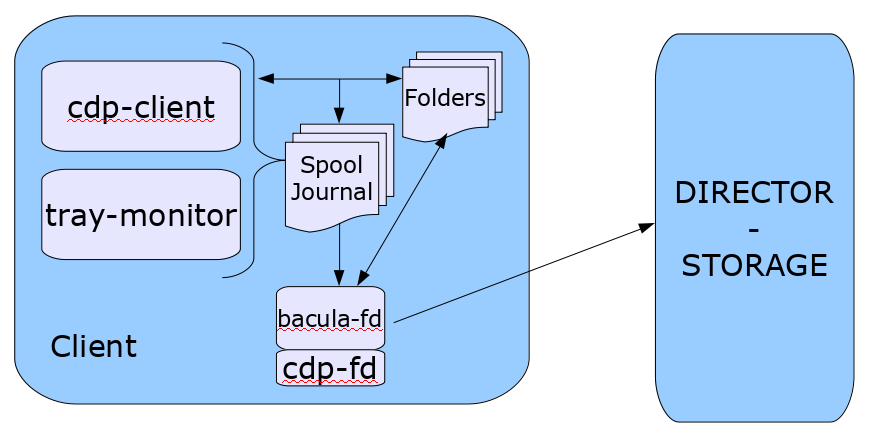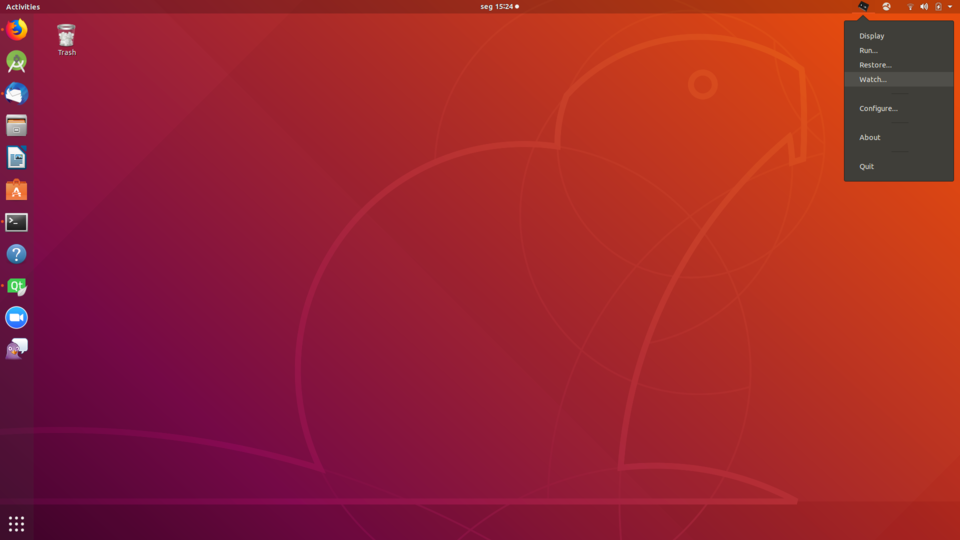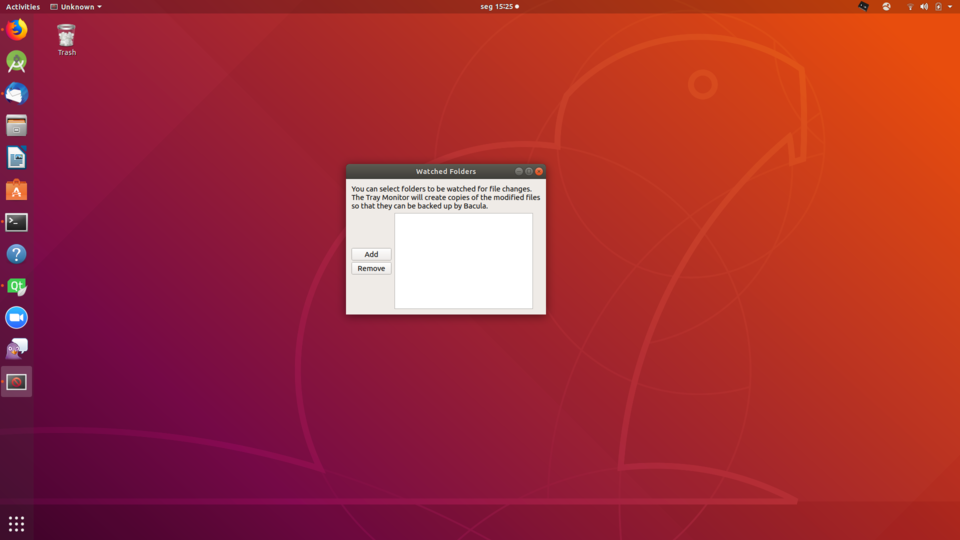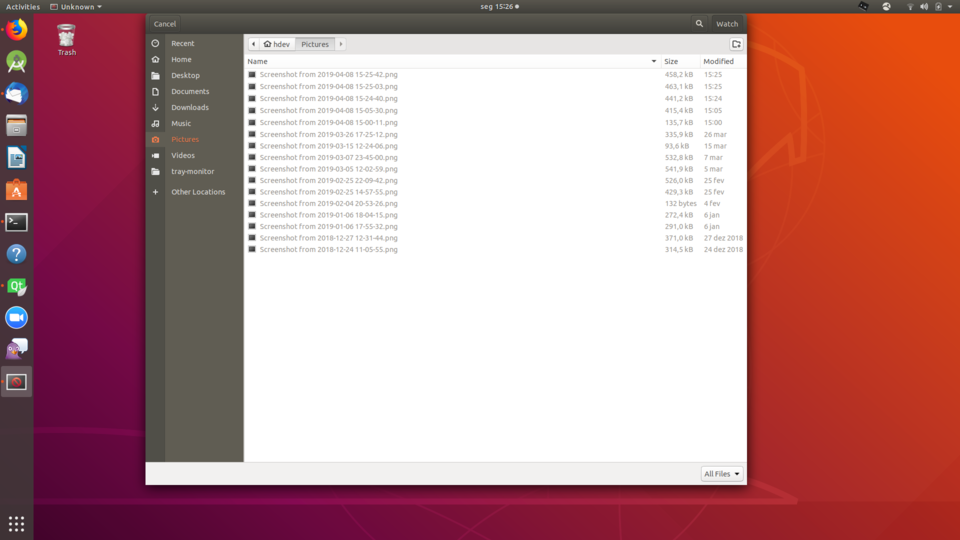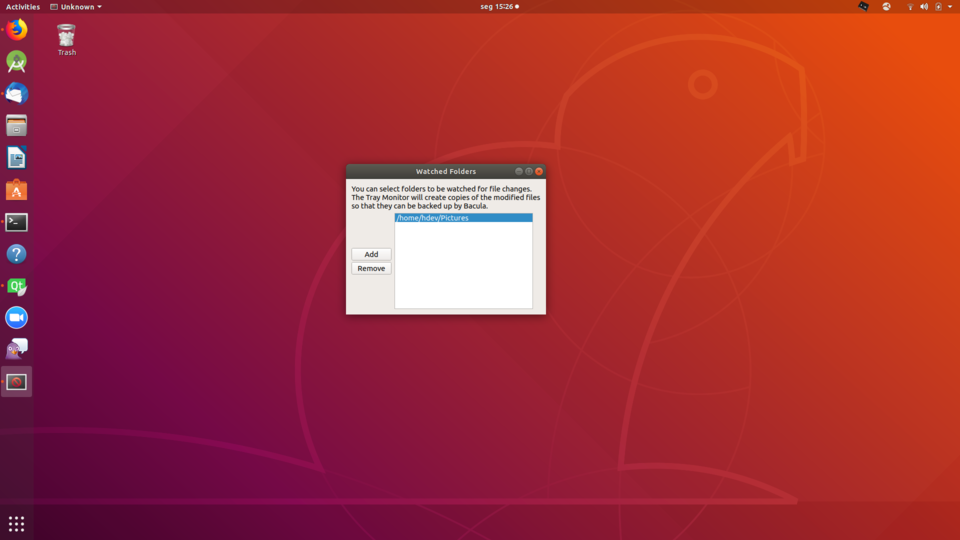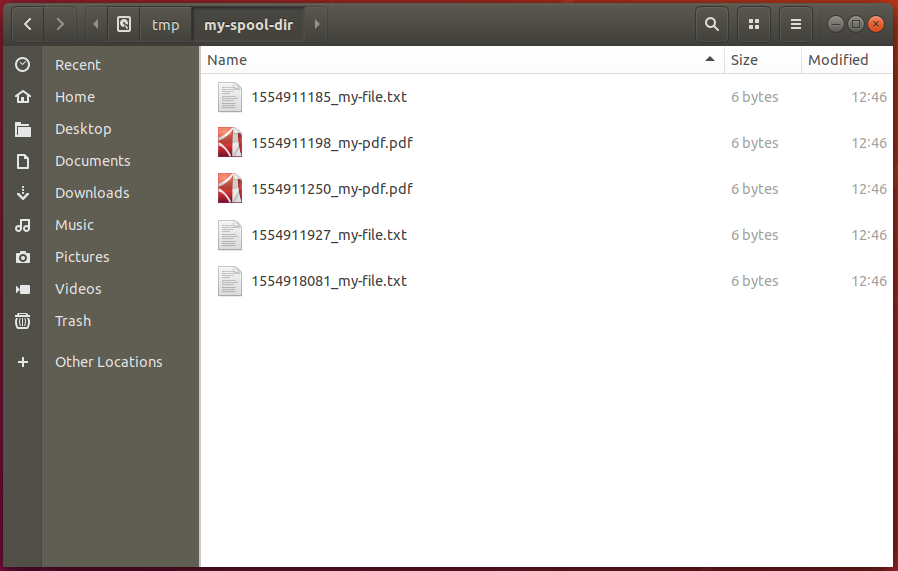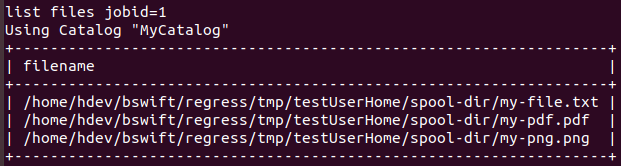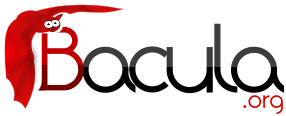

Main
- What is Bacula Enterprise Edition ?
- New Features in 11.0.0
- Catalog Performance Improvements
- Automatic TLS Encryption
- Client Behind NAT Support with the Connect To Director Directive
- Continuous Data Protection Plugin
- Event and Auditing
- New Prune Command Option
- Volume Retention Enhancements
- Windows Enhancements
- GPFS ACL Support
- New Baculum Features
- Multi-user interface improvements
- Add searching jobs by filename in the restore wizard
- Show more detailed job file list
- Add graphs to job view page
- Implement graphical status storage
- Add Russian translations
- Global messages log window
- Job status weather
- Restore wizard improvements
- New API endpoints
- New parameters in API endpoints
- New Features in 9.6.0
- New Features in 9.4.0
- New Features in 9.2.0
- New Features in 9.0.0
- Enhanced Autochanger Support
- Source Code for Windows
- Maximum Virtual Full Interval Option
- Progressive Virtual Full
- TapeAlert Enhancements
- New Console ACL Directives
- New Bconsole “list” Command Behavior
- New Console ACL Directives
- Client Initiated Backup
- Configuring Client Initiated Backup
- New Tray Monitor
- Schedule Jobs via the Tray Monitor
- Accurate Option for Verify “Volume Data” Job
- FileDaemon Saved Messages Resource Destination
- Minor Enhancements
- Bconsole “list jobs” command options
- Minor Enhancements
- Bconsole “list jobs” command options
- New Bconsole "Tee All" Command
- New Job Edit Codes %I
- .api version 2
- New Debug Options
- Communication Line Compression
- Deduplication Optimized Volumes
- baculabackupreport
- New Message Identification Format
- New Features in 7.4.0
- New Features in 7.2.0
- New Features in 7.2.0
- Bacula 7.2
- Snapshot Management
- Minor Enhancements
- Data Encryption Cipher Configuration
- Read Only Storage Devices
- New Resume Command
- New Prune “Expired” Volume Command
- New Job Edit Codes %P %C
- Enhanced Status and Error Messages
- Miscellaneous New Features
- FD Storage Address
- Maximum Concurrent Read Jobs
- Incomplete Jobs
- The Stop Command
- The Restart Command
- Job Bandwidth Limitation
- Always Backup a File
- Setting Accurate Mode at Runtime
- Additions to RunScript variables
- LZO Compression
- Purge Migration Job
- Changes in the Pruning Algorithm
- Ability to Verify any specified Job
- New Features in 7.0.0
- New Features in 7.0.0
- Storage daemon to Storage daemon
- SD Calls Client
- Next Pool
- status storage
- status schedule
- Data Encryption Cipher Configuration
- New Truncate Command
- Migration/Copy/VirtualFull Performance Enhancements
- VirtualFull Backup Consolidation Enhancements
- FD Storage Address
- Job Bandwidth Limitation
- Maximum Concurrent Read Jobs
- Director job Codes in Message Resource Commands
- Additions to RunScript variables
- Read Only Storage Devices
- New Prune “Expired” Volume Command
- Hardlink Performance Enhancements
- DisableCommand Directive
- Multiple Console Directors
- Restricted Consoles
- Configuration Files
- Maximum Spawned Jobs
- Progress Meter
- Scheduling a 6th Week
- Scheduling the Last Day of a Month
- Improvements to Cancel and Restart bconsole Commands
- bconsole Performance Improvements
- New .bvfs_decode_lstat Command
- New Debug Options
- New Features in 7.0.0
- New Features in 5.2.13
- Additions to RunScript variables
- New Features in 5.2.1
- LZO Compression
- New Tray Monitor
- Purge Migration Job
- Changes in Bvfs (Bacula Virtual FileSystem)
- Changes in the Pruning Algorithm
- Ability to Verify any specified Job
- Additions to RunScript variables
- Additions to the Plugin API
- ACL enhancements
- XATTR enhancements
- Class Based Database Backend Drivers
- Hash List Enhancements
- Release Version 5.0.3
- Release Version 5.0.2
- New Features in 5.0.1
- New Features in 5.0.0
- Maximum Concurrent Jobs for Devices
- Restore from Multiple Storage Daemons
- File Deduplication using Base Jobs
- AllowCompression =
- Accurate Fileset Options
- Tab-completion for Bconsole
- Pool File and Job Retention
- Read-only File Daemon using capabilities
- Bvfs API
- Testing your Tape Drive
- New Block Checksum Device Directive
- New Bat Features
- Bat on Windows
- New Win32 Installer
- Win64 Installer
- Linux Bare Metal Recovery USB Key
- bconsole Timeout Option
- Important Changes
- Misc Changes
- Released Version 3.0.3 and 3.0.3a
- New Features in Released Version 3.0.2
- New Features in 3.0.0
- Accurate Backup
- Copy Jobs
- ACL Updates
- Extended Attributes
- Shared objects
- Building Static versions of Bacula
- Virtual Backup (Vbackup)
- Catalog Format
- 64 bit Windows Client
- Duplicate Job Control
- TLS Authentication
- bextract non-portable Win32 data
- State File updated at Job Termination
- MaxFullInterval =
- MaxDiffInterval =
- Honor No Dump Flag =
- Exclude Dir Containing =
- Bacula Plugins
- The bpipe Plugin
- Microsoft Exchange Server 2003/2007 Plugin
- libdbi Framework
- Console Command Additions and Enhancements
- Bare Metal Recovery
- Miscellaneous
- Allow Mixed Priority =
- Bootstrap File Directive - FileRegex
- Bootstrap File Optimization Changes
- Solaris ZFS/NFSv4 ACLs
- Virtual Tape Emulation
- Bat Enhancements
- RunScript Enhancements
- Status Enhancements
- Connect Timeout
- ftruncate for NFS Volumes
- Support for Ubuntu
- Recycle Pool =
- FD Version
- Max Run Sched Time =
- Max Wait Time =
- Incremental|Differential Max Wait Time =
- Max Run Time directives
- Statistics Enhancements
- ScratchPool =
- Enhanced Attribute Despooling
- SpoolSize =
- MaximumConsoleConnections =
- VerId =
- dbcheck enhancements
- -docdir configure option
- -htmldir configure option
- -with-plugindir configure option
- The Current State of Bacula
- System Requirements
- Supported Operating Systems
- Supported Tape Drives
- Getting Started with Bacula
- Installing Bacula
- Binary Release Packages
- Building Bacula from Source
- Source Release Files
- Upgrading Bacula
- Releases Numbering
- Beta Releases
- Dependency Packages
- Supported Operating Systems
- Building Bacula from Source
- What Database to Use?
- Quick Start
- Configure Options
- Recommended Options for Most Systems
- Red Hat
- Solaris
- FreeBSD
- Win32
- One File Configure Script
- Installing Bacula
- Building a File Daemon or Client
- Auto Starting the Daemons
- Other Make Notes
- Modifying the Bacula Configuration Files
- Critical Items to Implement Before Production
- A Brief Tutorial
- Before Running Bacula
- Starting the Database
- Starting the Daemons
- Using the Director to Query and Start Jobs
- Running a Job
- Restoring Your Files
- Quitting the Console Program
- Adding a Second Client
- When The Tape Fills
- Other Useful Console Commands
- Debug Daemon Output
- Patience When Starting Daemons or Mounting Blank Tapes
- Difficulties Connecting from the FD to the SD
- Daemon Command Line Options
- Creating a Pool
- Labeling Your Volumes
- Labeling Volumes with the Console Program
- Customizing the Configuration Files
- Configuring the Director
- Director Resource Types
- The Director Resource
- The Job Resource
- The JobDefs Resource
- The Schedule Resource
- Technical Notes on Schedules
- The FileSet Resource
- FileSet Examples
- Backing up Raw Partitions
- Excluding Files and Directories
- Windows FileSets
- Testing Your FileSet
- The Client Resource
- The Storage Resources
- The Autochanger Resources
- The Pool Resource
- The Catalog Resource
- The Messages Resource
- The Console Resource
- The Counter Resource
- The Statistics Resource
- Example Director Configuration File
- Client/File daemon Configuration
- Storage Daemon Configuration
- Autochanger Resource
- Messages Resource
- Console Configuration
- Monitor Configuration
- The Restore Command
- General
- The Restore Command
- Selecting Files by Filename
- Replace Options
- Command Line Arguments
- Using File Relocation
- Restoring Directory Attributes
- Restoring on Windows
- Restoring Files Can Be Slow
- Problems Restoring Files
- Restore Errors
- Example Restore Job Resource
- File Selection Commands
- Restoring When Things Go Wrong
- Automatic Volume Recycling
- Basic Volume Management
- Automated Disk Backup
- Migration and Copy
- File Deduplication using Base Jobs
- Backup Strategies
- Autochanger Support
- Autochanger Resource
- An Example Configuration File
- A Multi-drive Example Configuration File
- Specifying Slots When Labeling
- Changing Cartridges
- Dealing with Multiple Magazines
- Simulating Barcodes in your Autochanger
- The Full Form of the Update Slots Command
- FreeBSD Issues
- Testing Autochanger and Adapting mtx-changer script
- Using the Autochanger
- Barcode Support
- Use bconsole to display Autochanger content
- Bacula Autochanger Interface
- Supported Autochangers
- Data Spooling
- Using Bacula catalog to grab information
- ANSI and IBM Tape Labels
- The Windows Version of Bacula
- Windows Supported Versions
- Windows Installation
- Tray Icon
- Post Windows Installation
- Uninstalling Bacula on Windows
- Dealing with Windows Problems
- Windows Compatibility Considerations
- Volume Shadow Copy Service
- VSS Problems
- Windows Firewalls
- Windows Port Usage
- Windows Disaster Recovery
- Windows FD Restrictions
- Windows Restore Problems
- Windows Ownership and Permissions Problems
- Manually resetting the Permissions
- Backing Up the WinNT/XP/2K System State
- Fixing the Windows Boot Record
- Considerations for Filename Specifications
- Windows Specific File daemon Command Line
- Shutting down Windows Systems
- Disaster Recovery Using Bacula
- Bacula TLS - Communications Encryption
- TLS Configuration Directives
- Creating a Self-Signed Certificate
- Getting a CA Signed Certificate
- Example TLS Configuration Files
- Enable TLS Communications Encryption Between Console and Director
- Enable TLS Communications Encryption Between Console and Director
- Enable TLS Communications Encryption between Director and File Daemon
- Enable TLS Communications Encryption Between Director and Storage Daemon
- Enable TLS Communications Encryption Between File Daemon and Storage Daemon
- Using Certificates Issued by Different Root CAs
- Using TLS Authenticate to Enable a TLS Authentication Between Daemons
- Data Encryption
- Using Bacula to Improve Computer Security
- Using Bacula Continous Data Protection
- User Interfaces
- Installing and Configuring MySQL
- Installing and Configuring PostgreSQL
- Catalog Maintenance
- Setting Retention Periods
- Compacting Your MySQL Database
- Repairing Your MySQL Database
- MySQL Table is Full
- MySQL Server Has Gone Away
- MySQL Temporary Tables
- Repairing Your PostgreSQL Database
- Database Performance Issues
- Performance Issues Indexes
- Compacting Your PostgreSQL Database
- Migrating from SQLite to MySQL or PostgreSQL
- Backing Up Your Bacula Database
- Security considerations
- Backing Up Third Party Databases
- Database Size
- Bacula Security Issues
- New Features in Older Bacula Enterprise Versions
- Bacula Enterprise 8.8
- Cloud Backup
- Cloud Volume Architecture
- Cloud Restore
- Compatibility
- Deduplication and the Cloud
- Virtual Autochangers and Disk Autochangers
- Security
- New Commands, Resource, and Directives for Cloud
- Progressive Virtual Full
- Backups To Keep Directive
- Delete Consolidated Jobs
- Virtual Full Compatibility
- TapeAlert Enhancements
- What is New
- Handling of Alerts
- Multi-Tenancy Enhancements
- New BWeb Management Suite Self User Restore
- New Console ACL Directives
- Restore Job Security Enhancement
- New Bconsole “list” Command Behavior
- Bacula Enterprise 8.6.3
- Bacula Enterprise 8.6.0
- Client Initiated Backup
- Configuring Client Initiated Backup
- New Tray Monitor
- Scheduling Jobs via the Tray Monitor
- Concurrent VSS Snapshot Support
- Accurate Option for Verify “Volume Data” Job
- Single Item Restore Optimisation
- FileDaemon Saved Messages Resource Destination
- BWeb New Features
- Minor Enhancements
- Bacula Enterprise 8.4.10
- Bacula Enterprise 8.4.1
- Bacula Enterprise 8.4
- Bacula Enterprise 8.2.8
- Bacula Enterprise 8.2.2
- Bacula Enterprise 8.2
- Bacula Enterprise 8.0
- Bacula Enterprise 6.6.0
- Bacula Enterprise 6.4.x
- Bacula Enterprise 6.4.0
- Bacula Enterprise 6.2.3
- Bacula Enterprise 6.2.0
- Bacula Enterprise 6.0.6
- Bacula Enterprise 6.0.4
- Bacula Enterprise 6.0.2
- Bacula Enterprise 6.0.0
- Incomplete Jobs
- The stop Command
- The restart Command
- Support for Exchange Incremental Backups
- Support for MSSQL Block Level Backups
- Job Bandwidth Limitation
- Incremental/Differential Block Level Difference Backup
- SAN Shared Tape Storage Plugin
- Advanced Autochanger Usage
- Enhancement of the NDMP Plugin
- Always Backup a File
- Setting Accurate Mode at Runtime
- Additions to RunScript variables
- LZO Compression
- New Tray Monitor
- Purge Migration Job
- Changes in the Pruning Algorithm
- Ability to Verify any specified Job
- Bacula Enterprise 8.8
- The Bootstrap File
- Job status
- Bacula Copyright, Trademark, and Licenses
- Thanks
- Acronyms
- Index
Using Bacula Continous Data Protection
Continous Data Protection (CDP) also called continuous backup or real-time backup, refers to backup of Client data by automatically saving a copy of every change made to that data, essentially capturing every version of the data that the user saves. It allows the user or administrator to restore data to any point in time.
The Bacula Enterprise CDP feature is composed of two components. A application (cdp-client or tray-monitor) that will monitor a set of directories configured by the user and a Bacula FileDaemon plugin responsible to secure the data on a Bacula infrastructure.
The user application (cdp-client or tray-monitor) is responsible to monitor files and directories. When a modification is detected, a copy of the new data is done into a spool directory. At a regular interval, a Bacula backup job will contact the FileDaemon and will save all the files archived by the cdp-client. The local data can be restored at any time without a network connection to the Director.
Configuration
FileDaemon Configuration
As with all Bacula plugins, the Plugin Directory directive in the FileDaemon resource of the bacula-fd.conf file needs to be set:
FileDaemon {
Name = test-fd
...
Plugin Directory = /opt/bacula/plugins
}
Plugin Parameters
In order to configure the CDP Plugin, one of the following parameters must be set:
The following parameters are used in the CDP job.
- user=<string> specifies a user in the system. The CDP Plugin will guess the location of the journal file for this user. Not available on Windows.
- group=<string> specifies a group in the system. The CDP Plugin will guess the location of the journal files of the users from this group. Not available on Windows.
- userHome=<string> specifies the path to the cdp User Home. This is where the CDP Plugin will look for the journal file. On Windows, this is the User AppData/Roaming folder, for example: "C:/Users/Auser/AppData/Roaming".
Director Configuration
FileSet {
Name = cdp
Include {
Options {
compression = LZO
}
Plugin = "cdp: userHome=/home/user1"
}
}
Job {
Name = CDP
Client = myclient-fd
Type = Backup
Pool = Default
Schedule = Hourly # Choose a schedule
Messages = Standard
FileSet = cdp
}
CDP Client Configuration
- -f <dir>
- watches the directory <dir> for changes
- -j <dir>
- sets journal directory to <dir>. Default value is <HOME>
- -s <dir>
- sets spool directory to <dir>. Default value is <HOME>/.cdp-sdir
- -d <nn>
- set debug level to <nn>
- -h
- print help
Tray Monitor Configuration
You can setup the folders you wish to watch for changes by using the Tray Monitor.
Open the Tray Monitor options and click in the option Watch...:
You should see a window displaying the watched folders. Click in the button Add:
Select the folder you wish to watch:
You should see the watched folder listed, as in the image below:
The Spool Directory and Scheduled Backups
The Spool Directory contains all files from the watched folders that were created and / or changed. It keeps a copy of every version of the files.
An example of this directory can be seen below:
You must schedule backup jobs with a proper Files in order to backup those files with Bacula. Following this example, the job configuration would be:
FileSet {
Name = cdp
Include {
Options {
compression = LZO
}
Plugin = "cdp: userHome=/home/user1"
}
}
Job {
Name = CDP
Client = myclient-fd
Type = Backup
Pool = Default
Schedule = Hourly # Choose a schedule
Messages = Standard
FileSet = cdp
}
The Job reads the journal file to select which files from the Spool Directory should be backed up. After that, the files will be available to be restored at any time:
Important
It's necessary to keep either the cdp-client or the tray-monitor running in order to protect the directories being watched.
Limitations
- There is a limit in the number of folders that can be watched by default, which varies depending on your Operating System. You can increase that number by checking the correct procedure for your Operating System.
- On Linux OSes, the CDP client implementation relies on the inotify API, therefore being subject to it's limitations (for example, it doesn't work with NFS). On Windows, the client relies on the ReadDirectoryChangesW API.